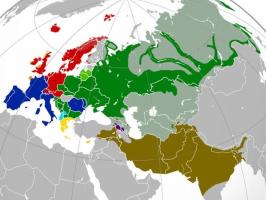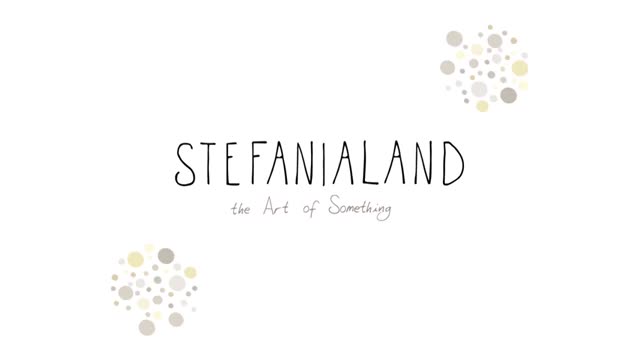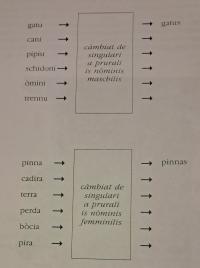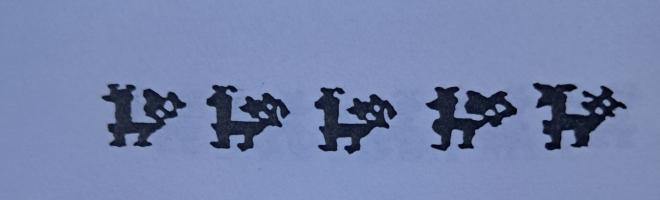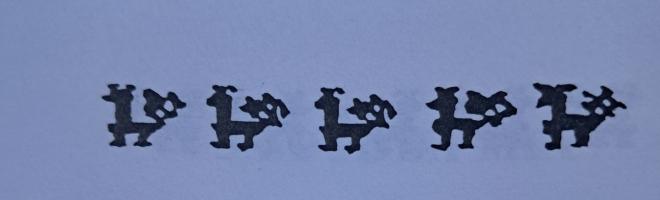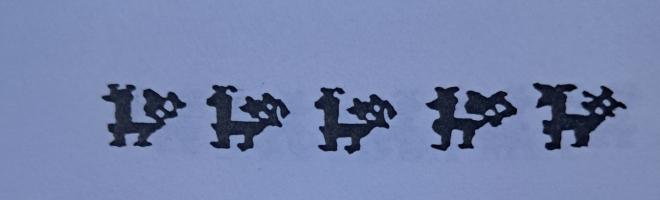All at C?
Roland Waddilove provides a guiding hand through the tangled GEM programming jungle
WELCOME to the first part of a new series exploring GEM from a programmer's viewpoint. If you have ever wondered how dialog and alert boxes pop up and windows zoom out and fill the desktop, and wanted to produce these objects yourself, then read on. This series is for you.
I'll make the programming examples as simple as possible, but inevitably there will be some quite complex looking functions and devious code. This will be kept to a minimum and thoroughly explained as we progress and build up our GEM programming knowledge.
Ideally you'll have a C compiler ready to hand when following this series, but don't despair if you are a Pascal programmer, Forth fanatic or even a BASIC boffin as the GEM functions we'll be using have the same names and use the same parameters whatever the language.
I'll be writing most of the example programs using Digital Wizdom C, and also providing corresponding HiSoft BASIC listings, too. This month in the LISTINGS folder you'll find GEM1.C and GEM1.BAS - two programs that perform identical tasks, one written in C and the other in BASIC. Let's see how they work.
GEM can be split up into two parts, the AES and the VDI. The AES (applications environment services) is responsible for creating, displaying and manipulating windows, dialog boxes and menu bars. The VDI (virtual device interface) has the task of handling all the graphic output for GEM. Of the two, the VDI is the easiest to use so that is where we will start our journey through the tangled jungle of GEM functions. Once we have mastered the VDI then we'll move on to the AES and create windows and dialog boxes.
GEM is capable of an amazing variety of graphic and text output - just think of a paint package like Degas Elite or a DTP Package like Fleet Street Publisher. Dozens of fill patterns, line types, text styles and point sizes can easily be output to the screen so GEM needs to keep track of what effects are currently in use and their settings. This information is stored in five integer arrays and you'll find them at the start of most C programs:
short control[12],
intin[128],
ptsin[128],
intout[128],
ptsout[128];These arrays need to be defined, but you shouldn't need to access them from a high level language. Just define them, then forget about them. Once these have been defined your application (program) can ask GEM to initialise them by calling the appl_init() function. This returns an application identification number which you may need later on so it's a good idea to remember it:
short app_id;
app_id = appl_init();When a program has finished and you want to go back to the desktop you must tell GEM by calling the appl_exit() function. This performs some tidying up operations, releases the memory reserved for the arrays and so on.
Two more arrays need to be defined and these tell GEM whether you are using a monitor or printer, solid lines or dashes, patterned or solid fills and so on. The vast majority of programs use the following startup code:
short work_in[11],
work_out[57];
short i;
for ( i=0; i<10; ++i )
work_in[i] = 1;
work_in[10] = 0;This sets the various parameters GEM requires to suitable default values. Here is a list of the work_in[11] array's functions and the possible values each item may take (notice that a value of one is usually a good default):
------------------------------------------------------------------------------
work_in[0] Device id number: 1 = screen 11 = plotter
21 = printer 31 = metafile
41 = camera 51 = tablet
------------------------------------------------------------------------------
work_in[1] Linetype: 1 = solid 2 = long dashes
3 = dots 4 = dashes+dots
5 = short dashes 6 = dash, dot, dot
7 = user defined >7 = device dependent
------------------------------------------------------------------------------
work_in[2] Polyline color 0 = white 8 = white
1 = black 9 = black
2 = red 10 = light red
3 = green 11 = light green
4 = blue 12 = light blue
5 = cyan 13 = light cyan
6 = yellow 14 = light yellow
7 = magenta 15 = light magenta
------------------------------------------------------------------------------
work_in[3] Marker type 1 = dot 5 = diagonal cross
2 = plus sign 6 = diamond
3 = asterisk 7 = device dependent
4 = square
------------------------------------------------------------------------------
work_in[4] Polymarker colour See Polyline colour
------------------------------------------------------------------------------
work_in[5] Text face
------------------------------------------------------------------------------
work_in[6] Text colour See polyline colour
------------------------------------------------------------------------------
work_in[7] Fill interior style 0 = hollow 1 = solid
2 = patterned 3 = cross hatched
4 = user defined
------------------------------------------------------------------------------
work_in[8] Fill style index (37 different fill styles)
------------------------------------------------------------------------------
work_in[9] Fill colour See Polyline colour
------------------------------------------------------------------------------
work_in[10] Coordinate system 0 = map normalised device coordinates to
raster coordinates
1 = reserved
2 = use raster coordinates
------------------------------------------------------------------------------Unfortunately, I haven't the space here to list the contents of the 57 work_out[] array elements so you'll need a reference manual if you're interested in the information in that array. It contains data like the number of colours available, the width and height of characters, the number of fill patterns on offer and so on.
Fortunately, you can forget work_out[57] for the moment and simply set work_in[0] to work_in[9] to one and work_in[10] to zero. Once this has been done you then ask GEM to open a virtual workstation.
A VDI graphic environment is called a workstation which has an associated number called a handle. The GEM Desktop opens a workstation for the screen and since all programs are run from the Desktop a program can't open another workstation for the screen as only one is allowed for each device. The problem is solved by opening a virtual workstation that inherits all the features of the currently open workstation. A new handle is returned for the virtual workstation. Here is the function to open it:
v_opnvwk(work_in, &handle, work_out);It requires the address of the work_in[] and work_out[] arrays and also the address of a variable in which it can store the virtual workstation handle.
Now that we have initialised the various GEM arrays, got our application id and opened a virtual workstation what can we do now? The first task is to clear the screen and this is performed by the v_clrwk(handle) function. Notice that it requires the handle of the virtual workstation to clear as there can be more than one at a time.
It would be nice to display a simple message on the screen and we can easily do this with v_gtext(x,y,string) like:
v_gtext(handle, 16, 16,"This is a test...");
v_gtext(handle, 16, 48,"Click the mouse button...");Again, notice that the handle is passed as the first parameter. Then comes the x and y coordinates and the text string. The origin (0,0) is in the top left corner of the screen and y increases down the screen and x increases across the screen.
We need time to read the message we are displaying so let's wait until the mouse button is pressed. The function vq_mouse() reports the coordinates of the mouse and the state of its buttons:
short x, y, button;
do {
vq_mouse(handle, &button, &x, &y);
} while ( button==0 );The value of button is one if the left mouse button is pressed, two if the right button is pressed and three if both are pressed. This do{ ... } while() loop waits until any or both buttons are pressed.
When the program has finished the virtual workstation must be closed down with v_clsvwk(handle) before calling appl_exit() to tell GEM we've finished.
That is quite enough for one month as there is a lot of information here to get to grips with. Part two of this series will be on the August Atari ST User Cover Disc and will document some useful VDI functions. Don't miss it!
------------------------------------------------------------------------------
A:\LISTINGS\GEM1.C (HiSoft BASIC version - A:\LISTINGS\GEM1.BAS)
------------------------------------------------------------------------------
/* Using the VDI: Program I */
/* By R.A.Waddilove */
/* Digital Wizdom C */
/* short is a 16-bit integer and is */
/* equivalent to most C compilers' int */
short control[12], /* These arrays are used by */
intin[128], /* GEM and you don't need to */
ptsin[128], /* worry about them. Define */
intout[128], /* them, then forget them. */
ptsout[128];
short handle, /* virtual workstation handle */
app_id; /* application's id number */
short work_in[12], /* holds various parameters which set the */
work_out[57]; /* line type, fill pattern, text style etc. */
main()
{
short i; /* loop counter, nothing important */
app_id = appl_init(); /* initialise GEM AES arrays, return id */
for ( i=0; i<10; ++i ) /* set line type, text style, fill style */
work_in[i] = 1; /* text style and other parameters */
work_in[10] = 0; /* raster coordinates ie. pixels */
v_opnvwk(work_in, &handle, work_out); /* open virtual workstation */
v_clrwk(handle); /* clear the screen */
v_gtext(handle, 16, 16,"This is a test..."); /* print some text */
v_gtext(handle, 16, 32,"Click the mouse button..."); /* more text */
wait(); /* wait for mouse click */
v_clsvwk(handle); /* close virtual workstation */
appl_exit(); /* tell GEM we've finished */
}
wait()
{
short x, y, button;
do {
vq_mouse(handle, &button, &x, &y); /* get mouse x,y,button state */
} while ( button==0 ); /* wait until a button is pressed */
}
------------------------------------------------------------------------------