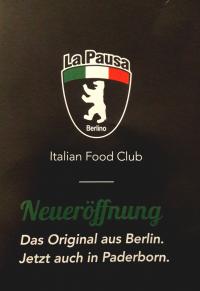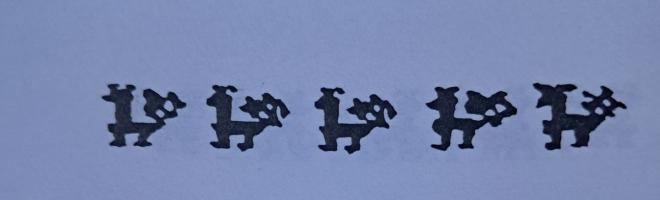7 - Menu Structures

*PROFESSIONAL GEM*
By Tim Oren
Column #7 - Menu Structures
HAPPY NEW YEAR!
This is article number seven in the ST PRO GEM series, and the first for 1986. In this installment, I will be discussing GEM menu structures and how to use them in your application. There is also a short Feedback response section. You will find the download file containing the code for this column in the file GEMCL7.C in DL3 of the ATARI16 SIG (PCS-58).
MENU BASICS
In ST GEM, the menu consists of a bar across the top of the screen which displays several sub-menu titles. Touching one of the titles causes it to highlight and an associated "drop-down" to be drawn directly below on the screen. This drop-down may be dismissed by moving to another title, or by clicking the mouse off of the drop-down.
To make a selection, the mouse is moved over the drop-down. Each valid selection is highlighted when the mouse touches it. Clicking the mouse while over one of these selections picks that item. GEM then undraws the drop-down, and sends a message to your application giving the object number of the title bar entry, and the object number of the drop- down item which were selected by the user. The selected title entry is left highlighted while your code processes the request.
MENU STRUCTURES
The data structure which defines a GEM menu is (surprise!) an object tree, just like the dialogs and panels which we have discussed before. However, the operations of the GEM menu manager are quite different from those of the form manager, so the internal design of the menu tree has some curious constraints.
The best way to understand these constraints is to look at an example. The first item in the download is the object structure (only) of the menu tree from the GEM Doodle/Demo sample application.
The ROOT of a menu tree is sized to fit the entire screen. To satisfy the visual hierarchy principle (see article #5), the screen is divided into two parts: THE BAR, containing the menu titles, and THE SCREEN, while contains the drop-downs when they are drawn. Each of these areas is defined by an object of the same name, which are the only two objects linked directly below the ROOT of a menu tree. You will notice an important implication of this structure: The menu titles and their associated drop-downs are stored in entirely different subtrees of the menu!
While examining THE BAR in the example listing, you may notice that its OB_HEIGHT is very large (513). In hexadecimal this is 0x0201. This defines a height for THE BAR of one character plus two pixels used for spacing. THE BAR and its subtree are the only objects which are drawn on the screen in the menu's quiescent state.
The only offspring object of THE BAR is THE ACTIVE. This object defines the part of THE BAR which is covered by menu titles. The screen rectangle belonging to THE ACTIVE is used by the GEM screen manager when it waits for the mouse to enter an active menu title. Notice that THE ACTIVE and its offspring also have OB_HEIGHTs with pixel residues.
The actual menu titles are linked left to right in order below THE ACTIVE. Their OB_Xs and OB_WIDTHs are arranged so that they completely cover THE ACTIVE. Normally, the title objects are typed G_TITLE, a special type which assures that the title bar margins are correctly drawn.
THE SCREEN is the parent object of the drop-down boxes themselves. They are linked left to right in an order identical with their titles, so that the menu manager can make the correct correspondence at run-time. The OB_X of each drop-down is set so that it is positioned below its title on the screen.
Notice that it is safe to overlap the drop-downs within a menu, since only one of them will be displayed at any time. There is one constraint on the boxes however: They must be no greater than a quarter screen in total size. This is the size of the off-screen blit buffer which is used by GEM to store the screen contents when the drop-down is drawn. If you exceed this size, not all the screen under the drop-down will be restored, or the ST may crash!
The entries within a drop-down are usually G_STRINGs, which are optimized for drawing speed. The rectangles of these entries must completely cover the drop-down, or the entire drop-down will be inverted when the mouse touches an uncovered area! Techniques for using objects other than G_STRINGs are discussed later in this column.
The first title and its corresponding drop-down are special. The title name, by custom, is set to DESK. The drop-down must contain exactly eight G_STRING objects. The first (again by custom) is the INFO entry, which usually leads to a dialog displaying author and copyright information for your application. The next is a separator string of dashes with the DISABLED flag set. The following six objects are dummy strings which GEM fills in with the names of desk accessories when your menu is loaded.
The purpose of this description of menu trees is to give you an understanding of what lies "behind the scenes" in the next section, which describes the run-time menu library calls. In practice, the Resource Construction Set provides "blank menus" which include all of the required elements and it also enforces the constraints on internal structure. You only need to worry about these if you modify the menu tree "on-the-fly".
USING THE MENU. Once you have loaded the application's resource, you can ask the AES to install your menu. You must first get the address of the menu tree within the resource using :-
rsrc_gaddr(R_TREE, MENUTREE, &ad_menu);
assuming that MENUTREE is the name you gave the menu in the RCS, and that ad_menu is a LONG which will receive the address. Then you call the AES to establish the menu :-
menu_bar(ad_menu, TRUE);
At this point, the AES draws your menu bar on the screen and animates it when the user moves the mouse into the title area.
The AES indicates that the user has made a menu selection by sending your application a message. The message type is MN_SELECTED, which will be stored in msg[0], the first location in the message returned by evnt_multi().
The AES also stores the object number of the selected menu's title in msg[3], and the object number of the selected menu item in msg[4]. Generally, your application will process menu messages with nested C switch statements. The outer switch will have one case for each menu title, and the inner switch statements will have a case for each entry within the selected menu. (This implies that you must give a name to each title and to each menu entry when you create the menu in the RCS.)
After the user has made a menu selection, the AES leaves the title of the chosen menu in reverse video to indicate that your application is busy processing the message. When you done with whatever action is indicated, you need to return the title to a normal state. This is done with :-
menu_tnormal(ad_menu, msg[3], TRUE);
(Remember that msg[3] is the title's object number.)
When your application is ready to terminate, it should delete its menu bar. Do this with the call :-
menu_bar(ad_menu, FALSE);
GETTING FANCY
The techniques above represent the bare minimum to handle menus. In most cases, however, you will want your menus to be more "intelligent" in displaying the user's options. For instance, you can prevent many user errors by disabling inappropriate choices, or you can save space on drop-downs by showing only one line for a toggle and altering its text or placing and removing a check mark when the state is changed. This section discusses these and other advanced techniques.
It is a truism of user interface design that the best way to deal with an error is not to let it happen in the first place. It many cases, you can apply this principle to GEM menus by disabling choices which should not be used. If your application uses a "selection precedes action" type of interface, the type of object selected may give the information needed to do this. Alternately, the state of the underlying program may render certain menu choices illegal.
GEM provides a call to disable and re-enable menu options. The call is :-
menu_ienable(ad_menu, ENTRY, FALSE);
to disable a selection. The entry will be grayed out when it is drawn, and will not invert under the mouse and will not be selected by the user. Substituting TRUE for FALSE re-enables the option. ENTRY is the name of the object which is being affected, as assigned in the RCS.
Note that menu_ienable() will not normally affect the appearance or operation of menu TITLE entries. However, there is an undocumented feature which allows this. If ENTRY is replaced by the object number of a title bar entry with its top bit set, then the entire associated drop- down will be disabled or re-enabled as requested, and the title's appearance will be changed. But, be warned that this feature did not work reliably in some early versions of GEM. Test it on your copy of ST GEM, and use it with caution when you cannot control the version under which your application may run.
It is also possible to disable menu entries by directly altering the DISABLED attribute within the OB_STATE word. The routines enab_obj() and disab_obj() in the download show how this is done. They are also used in set_menu(), which follows them immediately.
Set_menu() is a utility which is useful when you wish to simultaneously enable or disable many entries in the menu when the program's state changes or a new object is selected by the user. It is called with :-
set_menu(ad_menu, vector);
where vector is a pointer to an array of WORDs. The first word of the array determines the default state of menu entries. If it is TRUE, then set_menu() enables all entries in every drop-down of the menu tree, except that the DESK drop-down is unaffected. If it is FALSE, then every menu entry is disabled.
The following entries in the array are the numbers of menu entries which are to be toggled to the reverse of the default state. This list is terminated by a zero entry.
The advantage of set_menu() is that it allows you to build a collection of menu state arrays, and associate one with each type of user-selected object, program state, and so on. Changing the status of the menu tree may then be accomplished with a single call.
CHECK, PLEASE?
One type of state indicator which may appear within a drop-down is a checkmark next to an entry. You can add the checkmark with the call :-
menu_icheck(ad_menu, ENTRY, TRUE);
and remove it by replacing the TRUE with FALSE. As above, ENTRY is the name of the menu entry of interest. The checkmark appears inside the left boundary of the entry object, so leave some space for it.
The menu_icheck() call is actually changing the state of the CHECKED flag within the entry object's OB_STATE word. If necessary, you may alter the flag directly using do_obj() and undo_obj() from the download.
NOW YOU SEE IT, NOW YOU DON'T
You can also alter the text which appears in a particular menu entry (assuming that the entry is a G_STRING object). The call :-
menu_text(ad_menu, ENTRY, ADDR(text));
will substitute the null-terminated string pointed to by text for whatever is currently in ENTRY. Remember to make the drop-down wide enough to handle the largest text string which you may substitute. In the interests of speed, G_STRINGs drawn within drop-downs are not clipped, so you may get garbage characters on the desktop if you do not size the drop-down properly!
The menu_text() call actually alters the OB_SPEC field of the menu entry object to point to the string which you specify. Since the menu tree is a static data structure which may be directly accessed by the AES at any time, be sure that the string is also statically allocated and that it is not modified without first being delinked from the menu tree. Failure to do this may result in random crashes when the user accesses the drop-down!
LUNCH AND DINNER MENUS
Some applications may have such a wide range of operations that they need more than one menu bar at different times. There is no problem with having more than one menu tree in a resource, but the AES can only keep track of one at a time. Therefore, to switch menus you need to use menu_bar(ad_menu1, FALSE); to release the first menu, then use menu_bar(ad_menu2, TRUE); to load the second menu tree.
Changing the entire menu is a drastic action. Out of consideration for your user, it should be associated with some equally obvious change in the application which has just been manually requested. An example might be changing from spreadsheet to data graphing mode in a multi- function program.
DO IT YOURSELF
In a future column, I will discuss how to set up user-defined drawing objects. If you have already discovered them on your own, you can use them within a drop-down or as a title entry.
If the user-defined object is within a drop-down, its associated drawing code will be called once when the drop-down is first drawn. It will then be called in "state-change" mode when the entry is highlighted (inverted). This allows you to use non-standard methods to show selection, such as outlines.
If you try to insert a user-defined object within the menu title area, remember that the G_TITLE object which you are replacing includes part of the dark margin of the bar. You will need to experiment with your object drawing code to replicate this effect.
MAKE PRETTY
There are a number of menu formatting conventions which have become standard practice. Using these gives your application a recognizable "look-and-feel" and helps users learn it. The following section reviews these conventions, and supplies a few hints and tricks to obtain a better appearance for you menus.
The second drop-down is customarily used as the FILE menu. It contains options related to loading and saving the files used by the application, as well as entries for clearing the workspace and terminating the program.
You should avoid crowding the menu bar. Leave a couple of spaces between each entry, and try not to use more than 70% of the bar. Not only does this look better, but you will have space for longer words if you translate your application to a foreign language.
Similarly, avoid cluttering menu drop-downs. Try to keep the number of options to no more than ten unless they are clearly related, such as colors. Separate off dissimilar entries with the standard disabled dashes line. (If you are using set_menu(), remember to consider the separators when setting up the state vectors.)
If the number of options grows beyond this bound, it may be time to move them to a dialog box. If so, it is a convention to put three dots following each menu entry which leads to a dialog. Also, allow a margin on the menu entries. Two leading blanks and a minimum of one trailing blank is standard, and allows room for checkmarks if they are used.
Dangerous menu options should be far away from common used entries, and are best separated with dashed lines. Such options should either lead to a confirming go/no-go alert, or should have associated "undo" options.
After you have finished defining a menu drop-down with the RCS, be sure that its entries cover the entire box. Then use ctrl-click to select the drop-down itself, and SORT the entries top to bottom. This way the drop-down draws in smoothly top to bottom.
Finally, it is possible to put entries other than G_STRINGs into drop-downs. In the RCS, you will need to import them via the clipboard from the Dialog mode.
Some non-string object, such as icons and images, will look odd when they are inverted under the mouse. There is a standard trick for dealing with this problem. Insert the icon or whatever in the drop-down first. Then get a G_IBOX object and position and size it so that it covers the first object as well as the extra area you would like to be inverted.
Edit the G_IBOX to remove its border, and assign the entry name to it. Since the menu manager uses objc_find(), it will detect and invert this second object when the mouse moves into the drop-down. (To see why, refer to article #5.) Finally, DO NOT SORT a drop-down which has been set up this way!
THAT'S IT FOR NOW!
The next column will discuss some of the principles of designing GEM interfaces for applications. This topic is irreverantly known as GEM mythology or interface religion. The subject for the following column is undecided. I am considering mouse and keyboard messages, VDI drawing primitives, and the file selector as topics. Let me know your preferences in the Feedback!
GEMCL7.C
>>>>>>>>>>>>>>>>>>>>>> Download file for GEM column #7 <<<<<<<<<<<<<<<<<<<<<
>>>>>>>>>>>>>>>>>>>>>>>>>>>> Sample Menu Tree <<<<<<<<<<<<<<<<<<<<<<<<<<<<<<
-1, 1, 6, G_IBOX, NONE, NORMAL, 0x0L, 0,0, 80,25, /* ROOT */
6, 2, 2, G_BOX, NONE, NORMAL, 0x1100L, 0,0, 80,513, /* THE BAR */
1, 3, 5, G_IBOX, NONE, NORMAL, 0x0L, 2,0, 20,769, /* THE ACTIVE */
4, -1, -1, G_TITLE, NONE, NORMAL, 0x0L, 0,0, 6,769, /* Title #1 */
5, -1, -1, G_TITLE, NONE, NORMAL, 0x1L, 6,0, 6,769, /* Title #2 */
2, -1, -1, G_TITLE, NONE, NORMAL, 0x2L, 12,0, 8,769, /* Title #3 */
0, 7, 22, G_IBOX, NONE, NORMAL, 0x0L, 0,769, 80,19, /* THE SCREEN */
16, 8, 15, G_BOX, NONE, NORMAL, 0xFF1100L, 2,0, 20,8, /* Drop-down #1 */
9, -1, -1, G_STRING, NONE, NORMAL, 0x3L, 0,0, 19,1, /* About... entry */
10, -1, -1, G_STRING, NONE, DISABLED, 0x4L, 0,1, 20,1,
11, -1, -1, G_STRING, NONE, NORMAL, 0x5L, 0,2, 20,1, /* Desk acc entries */
12, -1, -1, G_STRING, NONE, NORMAL, 0x6L, 0,3, 20,1,
13, -1, -1, G_STRING, NONE, NORMAL, 0x7L, 0,4, 20,1,
14, -1, -1, G_STRING, NONE, NORMAL, 0x8L, 0,5, 20,1,
15, -1, -1, G_STRING, NONE, NORMAL, 0x9L, 0,6, 20,1,
7, -1, -1, G_STRING, NONE, NORMAL, 0xAL, 0,7, 20,1,
22, 17, 21, G_BOX, NONE, NORMAL, 0xFF1100L, 8,0, 13,5, /* Drop-down #2 */
18, -1, -1, G_STRING, NONE, NORMAL, 0xBL, 0,0, 13,1,
19, -1, -1, G_STRING, NONE, DISABLED, 0xCL, 0,1, 13,1,
20, -1, -1, G_STRING, NONE, NORMAL, 0xDL, 0,4, 13,1,
21, -1, -1, G_STRING, NONE, NORMAL, 0xEL, 0,2, 13,1,
16, -1, -1, G_STRING, NONE, DISABLED, 0xFL, 0,3, 13,1,
6, 23, 25, G_BOX, NONE, NORMAL, 0xFF1100L, 14,0, 26,3, /* Drop down #3 */
24, -1, -1, G_STRING, NONE, NORMAL, 0x10L, 0,2, 26,1,
25, -1, -1, G_STRING, NONE, NORMAL, 0x11L, 0,0, 26,1,
22, -1, -1, G_STRING, LASTOB, DISABLED, 0x12L, 0,1, 26,1
>>>>>>>>>>>>>>>>>>>>>>>> Menu enable/disable utility <<<<<<<<<<<<<<<<<<<<<<
/*------------------------------*/
/* undo_obj */
/*------------------------------*/
VOID
undo_obj(tree, which, bit)
LONG tree;
WORD which;
UWORD bit;
{
WORD state;
state = LWGET(OB_STATE(which));
LWSET(OB_STATE(which), state & ~bit);
}
/*------------------------------*/
/* enab_obj */
/*------------------------------*/
WORD
enab_obj(tree, which)
LONG tree;
WORD which;
{
undo_obj(tree, which, (UWORD) DISABLED);
return (TRUE);
}
/*------------------------------*/
/* do_obj */
/*------------------------------*/
VOID
do_obj(tree, which, bit)
LONG tree;
WORD which;
UWORD bit;
{
WORD state;
state = LWGET(OB_STATE(which));
LWSET(OB_STATE(which), state | bit);
}
/*------------------------------*/
/* disab_obj */
/*------------------------------*/
WORD
disab_obj(tree, which)
LONG tree;
WORD which;
{
do_obj(tree, which, (UWORD) DISABLED);
return (TRUE);
}
/*------------------------------*/
/* set_menu */
/*------------------------------*/
VOID
set_menu(tree, change) /* change[0] TRUE selects all entries*/
LONG tree; /* FALSE deselects all. Change list */
WORD *change; /* of items is then toggled. */
{
WORD dflt, screen, drop, obj;
dflt = *change++; /* What is default? */
screen = LWGET(OB_TAIL(ROOT)); /* Get SCREEN */
drop = LWGET(OB_HEAD(screen)); /* Get DESK drop-down */
/* and skip it */
for (; (drop = LWGET(OB_NEXT(drop))) != screen; )
{
obj = LWGET(OB_HEAD(drop));
if (obj != NIL)
if (dflt)
map_tree(tree, obj, drop, enab_obj);
else
map_tree(tree, obj, drop, disab_obj);
}
for (; *change; change++)
if (dflt)
disab_obj(tree, *change);
else
enab_obj(tree, *change);
}
>>>>>>>>>>>>>>>>>>>>> Definitions used in this article <<<<<<<<<<<<<<<<<<<<<<
#define ROOT 0
#define G_IBOX 25
#define G_STRING 28
#define G_TITLE 32
#define R_TREE 0
#define MN_SELECTED 10
#define CHECKED 0x4
#define DISABLED 0x8
#define OB_NEXT(x) (tree + (x) * sizeof(OBJECT) + 0)
#define OB_HEAD(x) (tree + (x) * sizeof(OBJECT) + 2)
#define OB_TAIL(x) (tree + (x) * sizeof(OBJECT) + 4)
#define OB_TYPE(x) (tree + (x) * sizeof(OBJECT) + 6)
#define OB_FLAGS(x) (tree + (x) * sizeof(OBJECT) + 8)
#define OB_STATE(x) (tree + (x) * sizeof(OBJECT) + 10)
#define OB_SPEC(x) (tree + (x) * sizeof(OBJECT) + 12)
#define OB_X(x) (tree + (x) * sizeof(OBJECT) + 16)
#define OB_Y(x) (tree + (x) * sizeof(OBJECT) + 18)
#define OB_WIDTH(x) (tree + (x) * sizeof(OBJECT) + 20)
#define OB_HEIGHT(x) (tree + (x) * sizeof(OBJECT) + 22)
#define M_OFF 256
#define M_ON 257