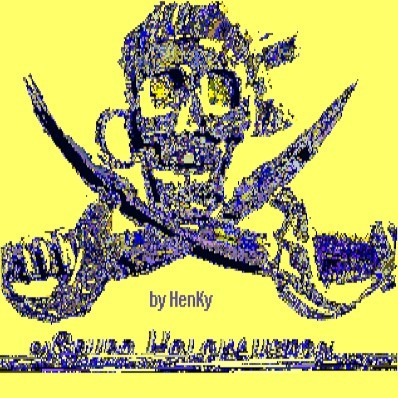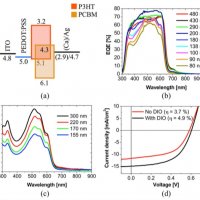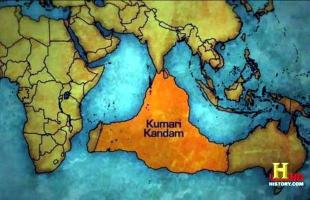3 - The dialog handler

**Professional GEM**
by Tim Oren
THE DIALOG HANDLER
11/7/85
A MEANINGFUL DIALOG
This issue of ST PRO GEM begins an exploration of ST GEM's dialog handler. I will discuss basic system calls for presenting the dialog, and then continue with techniques for initializing and reading on/off button and "radio" button objects. We will also take some short side-trips into the operation of the GEM Resource Construction Set to assist you in building these dialogs.
There are a number of short C routines which accompany this column. These are stored as file GEMCL3.XMO in DL 5 on SIG*ATARI. Before reading this column, you should visit SIG*ATARI (go pcs-132) and download this file.
DEFINING TERMS
A dialog box is an "interactive form" in which the user may enter text and indicate selections by pointing with the mouse. Dialogs in GEM are "modal", that is, when a dialog is activated other screen functions such as menus and window controls are suspended until the dialog is completed.
In most cases, the visual structure of a GEM dialog is specified within your application's resource file. The GEM Resource Construction Set (RCS) is used to build a picture of the dialog.
When the RCS writes out a resource, it converts that picture into a tree of GEM drawing objects and stores this data structure within the resource. Before your application can display the dialog, it must load this resource file and find the address of the tree which defines the dialog.
To load a resource, the AES checks its size and allocates memory for the load. It then reads in the resource, adjusting internal pointers to reflect the load address. Finally, the object sizes stored in the resource are converted from characters to pixels using the system font size.
(A note for those with Macintosh experience: Although Mac and GEM resources share a name, there are fundamental differences which can be misleading. A Mac resource is a fork within a file; a GEM resource is a TOS file by itself. Mac resources may be paged in and out of memory; GEM resources are monolithic. GEM resources are internally tree structured; Mac resources are not. Finally, Mac resources include font information, while ST GEM does this with font loading at the VDI level.)
The resource load is done with the GEM AES call:
ok = rsrc_load(ADDR("MYAPP.RSC"));
"MYAPP" should be replaced with the name of your program. Resources conventionally have the same primary name as their application, with the RSC extent name instead of PRG. The ok flag returned by rsrc_load will be FALSE is anything went wrong during the load.
The most common causes of failure are the resource not being in the application's subdirectory, or lack of sufficient memory for GEM to allocate space for the resource. If this happens, you must terminate the program immediately.
Once you have loaded the resource, you find the address of a dialog's object tree with:
rsrc_gaddr(R_TREE, MYDIALOG, &tree);
Tree is a 32-bit variable which will receive the address of the root node of the tree.
The mnemonic MYDIALOG should be replaced with the name you gave your dialog when defining it in the RCS. At the same time that it writes the resource, RCS generates a corresponding .H file containing tree and object names. In order to use these mnemonics within your program, you must include the name file in your compile: #include "MYAPP.H"
BUG ALERT!
When using the DRI/Alcyon C compiler, .H files must be in the compiler's home directory or they will not be found. This is especially annoying using a two floppy drive ST development system. The only way around this is to explicitly reference an alternate disk in the #include, for instance: "B:MYAPP.H"
Now that the address of the dialog tree has been found, you are ready to display it. The standard (and minimal) sequence for doing so is given in routine hndl_dial() in the download. We will now walk through each step in this procedure.
The form_center call establishes the location of the dialog on the screen. Dialog trees generated by the RCS have an undefined origin (upper-left corner).
Form_center computes the upper-left location necessary to center the dialog on the screen, and inserts it into the OB_X and OB_Y fields of the ROOT object of the tree. It also computes the screen rectangle which the dialog will occupy on screen and writes its pixel coordinates into variables xdial, ydial, wdial, and hdial.
There is one peculiarity of form_center which occasionally causes trouble. Normally the rectangle returned in xdial, etc., is exactly the same size as the basic dialog box.
However, when the OUTLINED enhancement has been specified for the box, form_center adds a three pixel margin to the rectangle returned. This causes the screen area under the outline to be correctly redrawn later (see below). Note that OUTLINED is part of the standard dialog box in the RCS. Other enhancements, such as SHADOWED or "outside" borders are NOT handled in this fashion, and you must compensate for them in your code.
The next part of the sequence is a form_dial call with a zero parameter. This reserves the screen for the dialog action about to occur. Note that the C binding given for form_dial in the DRI documents is in error: there are nine parameters, not five. The first set of xywh arguments is actually used with form_dial calls 1 and 2 only, but place holders must be supplied in all cases.
The succeeding form_dial call (parameter one) animates a "zoom box" on the screen which moves and grows from the first screen rectangle given to the second rectangle, where the dialog will be displayed.
The use of this call is entirely optional. In choosing whether to use it or not, you should consider whether the origin of the "zoom" is relevant to the operation. For instance, a zoom from the menu bar is relatively meaningless, while a zoom from an object about to be edited in the dialog provides visual feedback to the user, showing whether the correct object was chosen.
If the origin is not relevant, then the zoom is just a time-waster. If you decide to include these effects, consider a "preferences" option in your app which will allow the experienced and jaded user to turn them off in the interests of speed.
The objc_draw call actually displays the dialog on the screen. Note that the address of the tree, the beginning drawing object, and the drawing depth are passed as arguments, as well as the rectangle allotted for the dialog.
In general, dialogs (and parts of dialogs) are ALWAYS drawn beginning at the ROOT (object zero). When you want to draw only a portion of the dialog, adjust the clipping rectangle, but not the object number. This ensures that the background of the dialog is always drawn correctly.
The objc_xywh() utility in the download can be used to find the clipping rectangle for any object within a dialog, though you may have to allow an extra margin is you have used shadows, outlines, or outside borders with the object.
Calling form_do transfers control to the AES, which animates the dialog for user interaction. The address of the dialog tree is passed as a parameter. The second paramter is the number of the editable object at which the text cursor will first be positioned. If you have no text fields, pass a zero. Note that again the DRI documents are in error: passing a -1 default may crash the system. Also be careful that the default which you specify is actually a text field; no error checking is performed.
The form_do call returns the number of the object on which the clicked to terminate the dialog. Usually this is a button type object with the EXIT and SELECTABLE attributes set. Setting the DEFAULT attribute as well will cause an exit on that object is a carriage return is struck while in the dialog.
If the top bit of the return is set, it indicates that the exit object had the TOUCHEXIT attribute and was selected with a double-click. Since very few dialogs use this combination, the sample code simply masks off the top bit.
The next form_dial call reverses the "zoom box", moving it from the dialog's location back to the given x,y,w,h. The same cautions apply here as above.
The final form_dial call tells GEM that the dialog is complete, and that the screen area occupied by the dialog is now considered "dirty" and needs to be redrawn. Using the methods described in our last column, GEM then sends redraws to all windows which were overlaid, and does any necessary redrawing of the menu or desktop itself.
There is one notable "feature" of form_dial(3): It always redraws an area which is two pixels wider and higher than your request! This was probably included to make sure that drop-shadows were cleaned up, and is usually innocuous.
A HANDY TRICK
Use of the form_dial(3) call is not limited to dialogs. You can use it to force the system to redraw any part of the screen. The advantage of this method is that the redraw area need not lie entirely within a window, as was necessary with the send_redraw method detailed in the last column. A disadvantage is that this method is somewhat slower, since the AES has to decide who gets the redraws.
CLEAN UP
As a last step, you need to clear the SELECTED flag in the object which was clicked. If you do not do this, the object will be drawn inverted the next time you call the dialog. You could clear the flag with the GEM objc_change call, but it is inefficient since you do not need to redraw the object.
Instead, use the desel_obj() code in the download, which modifies the object's OB_STATE field directly. Assuming that ret_obj contains the exit object returned by hndl_dial, the call:
desel_obj(tree, ret_obj);
will do the trick.
RECAP
The basic dialog handling method I have described contains three steps: initialization (rsrc_gaddr), dialog presentation (hndl_dial), and cleanup (desel_obj).
As we build more advanced dialogs, these same basic steps will be performed, but they will grow more complex. The initialization will include setting up proper object text and states, and the cleanup phase will also interrogate the final states of objects to find out what the user did.
BUTTON, BUTTON
The simple dialogs described above contain only exit buttons as active objects. As such, they are little more than glorified alert boxes.
We will now increase the complexity a little by considering non-exit buttons. These are constructed by setting the SELECTABLE attribute on a button object. At run-time, such an object will toggle its state between selected (highlighted) and non-selected whenever the user clicks on it. (You can set the SELECTABLE attribute of other types of objects and use them instead of actual buttons, but be sure that the user will be able to figure out what you intend!)
Having non-exit buttons forces us to consider the problem of initializing them before the dialog, and interrogating and resetting them afterward.
Since a button is a toggle, it is usually associated with a flag variable in the program. As part of the initialization, you should test the flag variable, and if true call:
sel_obj(tree, BTNOBJ);
which will cause the button to appear highlighted when the dialog is first drawn. Sel_obj() is in the download. BTNOBJ is replaced with the name you gave your button when you defined it in the RCS. Since the button starts out deselected, you don't have to do anything if your flag variable is false.
After the dialog has completed, you need to check the object's state. The selectp() utility does so by masking the OB_STATE field. You can simply assign the result of this test to your flag variable, but be sure that the dialog was exited with an OK button, not with a CANCEL! Again, remember to clean up the button with desel_obj(). (It's often easiest to deselect all buttons just before you leave the dialog routine, regardless of the final dialog state.)
WHO'S GOT THE BUTTON?
Another common use of buttons in a dialog is to select one of a set of possible options. In GEM, such objects are called radio buttons. This term recalls automobile radio tuners where pushing in one button pops out any others. In like fashion, selecting any one of a set of radio buttons automatically deselects all of the others.
To use the radio button feature, you must do some careful work with the Resource Construction Set.
First, each member of a set of radio buttons must be children of the same parent object within the object tree. To create this structure, put a hollow box type object in the dialog, make it big enough to hold all of the buttons, and then put the buttons into the box one at a time.
By nesting the buttons within the box object, you force them to be its children. Each of the buttons must have both the SELECTABLE and RADIO BUTTON attributes set. When you are done, you may make the containing box invisible by setting its border to zero, but do not FLATTEN it!
Since each radio button represents a different option, you must usually assign a name to each object. When initializing the dialog, you must check which option is currently set, and turn on the corresponding button only. A chain of if-then-else structures assures that only one button will be selected.
At the conclusion of the dialog, you must check each button with selectp() and make the appropriate adjustments to internal variables. Again, an if-then-else chain is appropriate since only one button may be selected. Either deselect the chosen button within this chain or do them all at the end.
There is one common use of radio buttons in which you may short-cut this procedure. If the buttons each represent one possible value of a numeric variable, for instance, a set of selector buttons representing colors from zero to seven, then you can compute the initial object directly.
In order for this technique to work, you must use a special capability of the RCS. Insert the object corresponding to a zero value at the top (or left) of your array of buttons, then put the "one" button below (or right) of it, and so on.
When the buttons are complete, the SORT operation is used to guarantee that the top/left object is in fact the first child of the parent box with the others following in order. Due to the details of object tree structure (to be discussed in the next column), this will guarantee that these objects are contiguous in the resource.
If you assign a name (say BUTTON1) to the first button, then you can initialize the correct button with the call:
sel_obj(tree, BUTTON1 + field);
where field is the variable of interest.
When the dialog is complete, you can scan the radio buttons to compute the new value for the underlying variable. The encode() procedure in the download will do this. As always, remember to deselect the buttons at the end.
You can use offsets or multipliers if your variable's values don't start with zero or increment by one. If the values are irregular you may be able to use a lookup table, at the cost of additional code.
COMING UP NEXT
In the next column, I will discuss the internal structure of object trees. Then we'll use that knowledge to build a piece of code which will "walk" an entire tree and apply a function to each object. We'll apply this code to do all of the button deselects with a single call! I'll also look at handling editable text fields and discuss some ways to alter a dialog's appearance at run-time.
DISPELL GREMLINS
An editing error caused an omission in the first installment of ST PRO GEM. The window components RTARROW and DNARROW should have been listed along with HSLIDE as the horizontal equivalents of the vertical slider components which were discussed.
GEMCL3.C
>>>>>>>>>>>>>>>>>>>>>>> Basic Dialog Handler <<<<<<<<<<<<<<<<<<<<<<<
WORD
hndl_dial(tree, def, x, y, w, h)
LONG tree;
WORD def;
WORD x, y, w, h;
{
WORD xdial, ydial, wdial, hdial, exitobj;
form_center(tree, &xdial, &ydial, &wdial, &hdial);
form_dial(0, x, y, w, h, xdial, ydial, wdial, hdial);
form_dial(1, x, y, w, h, xdial, ydial, wdial, hdial);
objc_draw(tree, ROOT, MAX_DEPTH, xdial, ydial, wdial, hdial);
exitobj = form_do(tree, def) & 0x7FFF;
form_dial(2, x, y, w, h, xdial, ydial, wdial, hdial);
form_dial(3, x, y, w, h, xdial, ydial, wdial, hdial);
return (exitobj);
}
>>>>>>>>>>>>>>>>>>>>>>> Object rectangle utility <<<<<<<<<<<<<<<<<<<<<<<<<
VOID
objc_xywh(tree, obj, p) /* get x,y,w,h for specified object */
LONG tree;
WORD obj;
GRECT *p;
{
objc_offset(tree, obj, &p->g_x, &p->g_y);
p->g_w = LWGET(OB_WIDTH(obj));
p->g_h = LWGET(OB_HEIGHT(obj));
}
>>>>>>>>>>>>>>>>>>>>>>> Object flag utilities <<<<<<<<<<<<<<<<<<<<<<<<<<<
VOID
undo_obj(tree, which, bit) /* clear specified bit in object state */
LONG tree;
WORD which, bit;
{
WORD state;
state = LWGET(OB_STATE(which));
LWSET(OB_STATE(which), state & ~bit);
}
VOID
desel_obj(tree, which) /* turn off selected bit of spcfd object*/
LONG tree;
WORD which;
{
undo_obj(tree, which, SELECTED);
}
VOID
do_obj(tree, which, bit) /* set specified bit in object state */
LONG tree;
WORD which, bit;
{
WORD state;
state = LWGET(OB_STATE(which));
LWSET(OB_STATE(which), state | bit);
}
VOID
sel_obj(tree, which) /* turn on selected bit of spcfd object */
LONG tree;
WORD which;
{
do_obj(tree, which, SELECTED);
}
BOOLEAN
statep(tree, which, bit)
LONG tree;
WORD which;
WORD bit;
{
return ( (LWGET(OB_STATE(which)) & bit) != 0);
}
BOOLEAN
selectp(tree, which)
LONG tree;
WORD which;
{
return statep(tree, which, SELECTED);
}
>>>>>>>>>>>>>>>>>>>>>> Sample radio buttons after dialog <<<<<<<<<<<<<<<<<<<<
WORD
encode(tree, ob1st, num)
LONG tree;
WORD ob1st, num;
{
for (; num--; )
if (selectp(ob1st+num))
return(num);
return (-1);
}