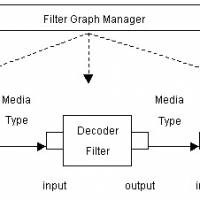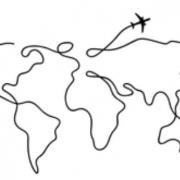1 - Topic: WINDOWS, part I

** Professional GEM **
by Tim Oren
Topic: WINDOWS, part I
10/7/85
ANTIC is proud to present the first of Tim Oren's bi-monthly columns exploring the GEM programming environment. These columns are aimed at professional ST developers, but we encourage everyone to join in and collect the columns for future reference.
HELLO, WORLD!
For those whom I have not met in person or electronically, an introduction is in order.
I am a former member of the GEM programming team at Digital Research, Inc., where I designed and implemented the GEM Resource Construction Set and other parts of the GEM Programmer's Toolkit. I have since left DRI to become the user interface designer for Activenture, a startup company which is developing CD-ROM technology for use with the Atari ST and other systems.
The purpose of Professional GEM is to pass along some of the information and tricks I have accumulated about GEM, and explore some of the user interface techniques which a powerful graphics processor such as the ST makes possible.
GROUND RULES
I am going to assume that you have both a working knowledge of the C programming language and a copy of the ST Programmer's Toolkit with documentation (available from Atari). If you lack either, don't panic. You can read the columns to get the flavor of programming the ST, and come back for a more serious visit later on.
For now, I will be using code samples that will run with the Atari-supplied C compiler, also known as DR C-68K, or Alcyon C. I will be using the portability macros supplied with the Toolkit, so that the code will also be transferable to other GEM systems.
Both of these items are subject to change, depending on reader feedback and the availability of better products.
If you do not have a copy of the source to the DOODLE.C GEM example program, you should consider downloading a copy from SIG*ATARI. Although it is poorly documented, it shows real-life examples of many of the techniques I will discuss.
Getting started with a windowed graphics system seems to be like getting into an ice-cold swimming pool: it's best done all at once.
Anyone who has looked at "Inside Macintosh" has probably noticed that you have to have read most of it to understand any of it. GEM isn't really much different. You have all the reference guides in your hand, but nothing to show how it all works together.
I am hoping to help this situation by leading a series of short tours through the GEM jungle. Each time we'll go out with a particular goal in mind and follow the path that leads there. We'll look at the pitfalls and strange bugs that lurk for the unwary, and show off a few tricks to amaze the natives. The first trip leaves immediately; our mission is to get a window onto the ST screen, with all of its parts properly initialized.
WE DO WINDOWS
One of the most important services which a graphics interface system provides for the user and programmer is window management.
Windows allow the user to perform more than one activity on the same screen, to freely reallocate areas of the screen for each task, and even to pile the information up like pages of paper to make more room. The price for this increased freedom is (as usual) paid by you, the programmer, who must master a more complex method of interacting with the "outside world".
The windowing routines provided by ST GEM are the most comprehensive yet available in a low-cost microcomputer. This article is a guide to using these services in an effective manner.
IN THE BEGINNING
In GEM, creating a window and displaying it are two different functions. The creation function is called wind_create, and its calling sequence is:
handle = wind_create(parts, xfull, yfull, wfull, hfull);
This function asks GEM to reserve space in its memory for a new window description, and to return a code or "handle" which you can use to refer to the window in the future. Valid window handles are positive integers; they are not memory pointers.
GEM can run out of window handles. If it does so, the value returned is negative. Your code should always check for this situation and ask the program's user to close some windows and retry if possible. Handle zero is special. It refers to the "desktop", which is predefined as light green (or gray) on the ST. Window zero is always present and may be used, but never deleted, by the programmer.
The xfull, yfull, wfull, and hfull parameters are integers which determine the maximum size of the window. Xfull and yfull define the upper left corner of the window, and wfull and hfull specify its width and height. (Note that all of the window coordinates which we use are in pixel units.)
GEM saves these values so that the program can get them later when processing FULL requests. Usually the best maximum size for a window is the entire desktop area, excepting the menu bar. You can find this by asking wind_get for the working area of the desktop (handle zero, remember):
wind_get(0, WF_WXYWH, &xfull, &yfull, &wfull, &hfull);
Note that WF_WXYWH, and all of the other mnemonics used in this article, are defined in the GEMDEFS.H file in the ST Toolkit.
The parts parameter of wind_create defines what features will be included in the window when it is drawn. It is a word of single bit flags which indicate the presence/absence of each feature. To request multiple features, the flags are "or-ed" together. The flags' mnemonics and meanings are:
- NAME - A one character high title bar at the top of the window.
- INFO - A second character line below the NAME.
- MOVER - This lets the user move the window around by "dragging" in the NAME area. NAME also needs to be defined.
- CLOSER - A square box at the upper left. Clicking this control point asks that the window be removed from the screen.
- FULLER - A diamond at upper right. Clicking this control point requests that the window grow to its maximum size, or shrink back down if it is already big.
- SIZER - An arrow at bottom right. Dragging the SIZER lets the user choose a new size for the window.
- VSLIDE - defines a right-hand scroll box and bar for the window. By dragging the scroll bar, the user requests that the window's "viewport" into the information be moved. Clicking on the gray box above the bar requests that the window be moved up one "page". Clicking below the bar requests a down page movement. You have to define what constitutes a page or line in the context of your application.
- UPARROW - An arrow above the right scroll bar. Clicking here requests that the window be moved up one "line". Sliders and arrows almost always appear together.
- DNARROW - An arrow below the right scroll bar. Requests that window be moved down a line.
- HSLIDE - These features are the horizontal equivalent of the RTARROW above. They appear at the bottom of the window. Arrows LFARROW usually indicate "character" sized movement left and right. "Page" sized movement has to be defined by each application.
It is important to understand the correspondence between window features and event messages which are sent to the application by the GEM window manager. If a feature is not included in a window's creation, the user cannot perform the corresponding action, and your application will never receive the matching message type. For example, a window without a MOVER may not be dragged by the user, and your app will never get a WM_MOVED message for that window.
Another important principle is that the application itself is responsible for implementing the user's window action request when a message is received. This gives the application a chance to accept, modify, or reject the user's request.
As an example, if a WM_MOVED message is received, it indicates that the user has dragged the window. You might want to byte or word align the requested position before proceeding to move the window. The wind_set calls used to perform the actual movements will be described in the next article.
OPEN, SESAME!
The wind_open call is used to actually make the window appear on the screen. It animates a "zoom box" on the screen and then draws in the window's frame. The calling sequence is:
wind_open(handle, x, y, w, h);
The handle is the one returned by wind_create. Parameters x, y, w, and h define the initial location and size of the window. Note that these measurements INCLUDE all of the window frame parts which you have requested. To find out the size of the area inside the frame, you can use
wind_get(handle, WF_WXYWH, &inner_x, &inner_y, &inner_w, &inner_h);
Whatever size you choose for the window display, it cannot be any larger than the full size declared in wind_create.
Here is a good place to take note of a useful utility for calculating window sizes. If you know the "parts list" for a window, and its inner or outer size, you can find the other size with the wind_calc call:
wind_calc(parts, kind, input_x, input_y, input_w, input_h, &output_x, &output_y, &output_w, &output_h);
Kind is set to zero if the input coordinates are the inner area, and you are calculating the outer size. Kind is one if the inputs are the outer size and you want the equivalent inner size. Parts are just the same as in wind_create.
There is one common bug in using wind_open. If the NAME feature is specified, then the window title must be initialized BEFORE opening the window:
wind_set(handle, WF_NAME, ADDR(title), 0, 0);
If you don't do this, you may get gibberish in the NAME area or the system may crash. Likewise, if you have specified the INFO feature, you must make a wind_set call for WF_INFO before opening the window.
Note that ADDR() specifies the 32-bit address of title. This expression is portable to other (Intel-based) GEM systems. If you don't care about portability, then &title[0], or just title alone will work fine on the ST.
CLEANING UP
When you are done with a window, it should be closed and deleted. The call
wind_close(handle);
takes the window off the screen, redraws the desktop underneath it, and animates a "zoom down" box. It doesn't delete the window's definition, so you can reopen it later.
Deleting the window removes its definition from the system, and makes that handle available for reuse. Always close windows before deleting, or you may leave a "dead" picture on the screen. Also be sure to delete all of your window.