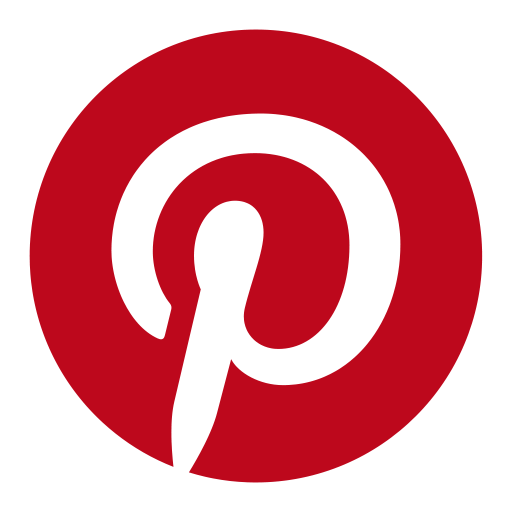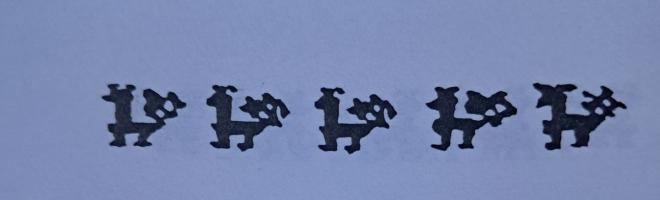BeckerCAD ST
NOTICE: This article originally appeared in the February issue of Atari Interface Magazine and may be freely distributed or reprinted in non-profit User Group publications as long as the article's author and Atari Interface Magazine are credited AND this notice is reprinted with the article. All other publications must obtain written permission from Unicorn Publications, 3487 Braeburn Circle, Ann Arbor, MI 48108, Phone: (313) 973-8825 before using this article.
BeckerCAD ST
by Terry Frits (RACC)
CAD -- Computer Aided Design. If you ask, I think most people would describe a CAD program as a high level drawing package. I would describe it more as a drafting package, whose aim is accuracy in drawing. When I purchased my first Atari ST in 1985, I had visions of doing all sorts of graphics on this fantastic machine. Since then, I have not been disappointed, as many paint, drawing and CAD packages have been released for the Atari ST and new programs are coming out all the time.
The question to be asked now is, "can the ST be a serious CAD machine?" Well, several years ago I would have said, "No, not with only 1 meg of memory, the small monochrome screen, and slow graphics redraw, plus limited printer/plotter support." But, today that is quite a different story, with the Megas, blitter chips, high resolution 19" monitors, and a full array of printer/plotter drivers available. The Atari line is becoming a true contender in the CAD market.
What really makes a CAD system, though, is the level of the software available, and BeckerCAD ST is one of those programs to be looked at by the serious draftsman (or woman).
First, let me say that my main purpose for owning a CAD system is to draw house plans and do minor landscaping, not engineering prints. I do deal with engineering prints where I work, but I don't work off our CAD/CAM station or draw prints.
Before I list the features of BeckerCAD ST, I would like to say I am very impressed with it. It has one of the most user friendly interfaces I have come across, using icons, drop down menus, plus keyboard and function keys together, without using too much of anything.
Superb Documentation
The manual is a hard cover, three ring binder with hard box -- the kind that comes with a lot of the nicer Atari software. The manual has a table of contents, appendices, glossary of terms and an index. Each section of the manual has a cardboard separator with tabs sticking out that make finding topics a breeze. Other software companies take note, PLEASE.
The sections of the manual are...(1) installing and starting the program, (2) introduction to CAD, (3) introduction to GEM, which explains GEM and BeckerCAD to the novice ST user and introduces the different functions of the program (including a tutorial), right through to the professional features. Next, (4) is the system reference manual which goes into more detail on each function, (5) is the appendix and (6) is the index.
The manual starts by telling about CAD and the different uses in design and manufacturing applications. If you are new to CAD, I highly recommend reading this section.
As I read through the manual, I would say to myself it's too bad BeckerCAD does not have this or that special feature, only to read further and find the feature of which I was thinking. One of those features is "break line." Once I draw the outside of a house I want to break a line to insert the windows or doors. BeckerCAD not only breaks lines, but also breaks circles and arcs. Another feature was the saving of the drawings. I was thinking how I wished the program saved the drawings so I could use them in my desktop publishing package, only to find they can be saved in Degas .PI? or the .CAD extender.
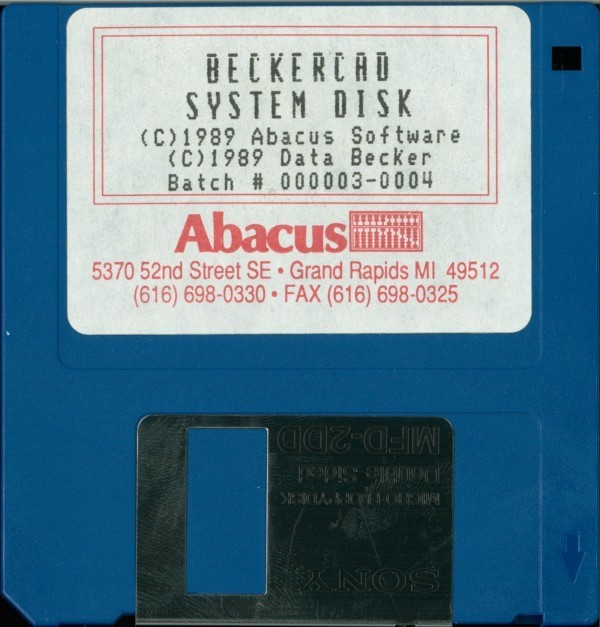
Hardware Requirements
So, let's take a walk through BeckerCAD and see what special features it has. First off, the hardware requirements are an Atari ST with 1 megabyte, TOS in ROM and one 720K floppy drive and/or a hard drive (recommended). BeckerCAD is a 2D drawing program. Once the program has been installed, it is not copy protected and may be copied to either another disk or hard drive (for security/backup reasons of course).
As far as printers, the program uses Epson/compatible dot matrix, Atari SLM804 laser, NEC P5/6/7, Apple Laser Writer, HP Plotters and PostScript printers and phototypesetting machines. That should cover just about everyone, I think. BeckerCAD uses GDOS to print to non-PostScript printers, but uses special vector character sets instead of GEM fonts.
Feature-packed Icons
The program has two sets of icons at the bottom of the screen -- the first set contain the regular features and the second set are what they call the "professional" features. To change from one set to the other, you click on the 1 or 2 box at the bottom left of the page.
On the far right bottom of the screen are 8 boxes that have the icons used with both boxes (named the right icon bar), and they stay on all the time. These icons contain the boxes to get the text, trash can, arrow icon (which allows the manipulating of lines, circular objects or cross hatching lines), range marking frame (which is used to mark any desired section of the drawing for manipulating), grid, 1:1 representation, zoom and last zoom functions.
BeckerCAD ST also has one of the most unique UNDO functions I have seen on any program. In the bottom left hand corner of the icon tools are four boxes with arrows in them. The top two boxes have double arrows and the bottom two have single arrows. Two of the boxes face left and two to the right. When you want to remove something from your drawing, you click on the single left arrow to delete the last object you drew...click on it again and the next object you drew is wiped off the screen. Click on the right single arrow and the objects are replaced in the order they were removed. The double arrows do the same function but keep removing and adding as long as the arrows are held down.
If that isn't enough, you can define a range with a rubber band and cut it to a function key. The range is saved to that function key, then the range area is deleted by dragging it to the trash can. When the area is needed again, just press the paste option and the same function key it was saved to, and back it comes with a crosshair to place it where you want on the page. This is a great feature for moving furniture around in a room or making major changes.
BeckerCAD also has many circle drawing features. There's the circle, ellipse, circular arc, elliptical arc, concentric circles and ellipses, and circle and ellipse segment (pie shapes). Other geometric shapes that can be selected are square, rectangle, triangle, parallelogram and polygon. All of these features (plus others) are in the first icon bar.
The second icon bar is described as "a series of very powerful graphic and architectural drawing commands." Mostly, these commands allow for editing of existing lines and objects. Some examples would be: plumb line, (which draws a line 90 degrees to an existing line), trim first line, trim both lines, and one of my favorites -- break line, circle or arc. Others are: rounding corners (makes a rounded corner from two connecting lines), chamfer, pull lines and corners, change line length, create angle, three point circle and arc, concentric circles, tangent between point and circle and between two circles, plus many more. There is even a crosshatch feature, with the crosshatches being editable.
GEM Menus and Keyboard Shortcuts
The above are only the icons -- BeckerCAD ST also has GEM drop down menus and keyboard shortcuts. The GEM menu bar contains the File, Layers (BeckerCAD ST has 300 layers that can be turned on and off individually for viewing separately or combining to view as a whole), Range (allows for saving, clipping, cutting, pasting, etc. of objects) and Measure menus (to enter the sizes of objects either manually or automatically), and a "Parameters" sub-menu to set scale, precision from 1 to 1.000, and units of measurement. There is also a regular Parameters main menu that allows for screen setup, such as page size, turning on and off the ruler, cross hair, grid and rounding. You can also set the line sizes and styles, cross hatching and text attributes from the Parameters menu.
If all these things were not enough (and I have not covered all of BeckerCAD ST's functions), there is more. There is also a macro interpreter called PS, which is a stack oriented programming language. This allows for exact placement in the drawing program. It is very similar to the PostScript language and has full function key shortcuts, graphics commands and math functions.
Symbols and Fonts
Now comes one of my favorite parts -- parts, better known as symbols libraries. BeckerCAD ST comes with a whole mess of them. There are symbols for the electrical and electronic world, from resistors, capacitors and diodes to home appliances, lighting, meters and loud speakers. There are also symbols for the plumbing world (for real flow charts -- water that is!) and the heating world, plus one of the best architectural symbols libraries I have seen. There are symbols for stoves, bathtubs, sofas and counter tops -- there's even a grand piano. The objects can be loaded in, sized to your furniture sizes and moved around to see how they fit in the room. It sure beats picking up the couch five times and moving it around the living room! You can also create your own symbols and save them to the library. There is no engineering symbols library, but since this is not a 3D CAD package, I doubt it would be used for extensive engineering drawings.
One more feature and I am done with an overview of this program. I will quote from the manual, "The font editor of BeckerCAD provides a complete tool for creating, editing and processing fonts. Even the untrained user can easily create a personalized character set using the font editor." Yes, BeckerCAD even has a font editor that lets users design their own fonts.
So, What's Missing?
Now, before I start sounding like a salesman for Abacus, there are several things I think are needed in this program. I would like to have the following: draw a point to end and middle of a line, line to end of line and center of line, double lines and boxes (to draw walls,etc.) and an integrated program for printing. Output programs are confusing and time consuming at best. As long as I am constructing a wish list, I would also like color dot matrix printer support with each layer assigned a different color if desired.
The cursor seems to jump around a little when moving on the screen, and it seemed a little sluggish. I was running it on my 1040ST, and when I switched to the Mega 4 with blitter chip turned on it worked much better. I don't see this as a serious problem but an annoyance more than anything else. When drawing lines, (like tangent to two circles), the line does not appear to touch the circle sometimes, but when I zoom in on the area the lines are touching. This may be a result of the monitor not being of a high enough resolution, but it can be confusing at times.
Most of the above wants can be done with several keystrokes or operations, and should not stop anyone from buying this program. I understand Abacus has been offering several deals on BeckerCAD, making it a real bargain in today's CAD market. BeckerCAD is easy to use and learn and appeals to the artist/architect in all of us. Give it a try, I don't think you'll be disappointed.
BeckerCAD ST $395 (?)
ABACUS Software