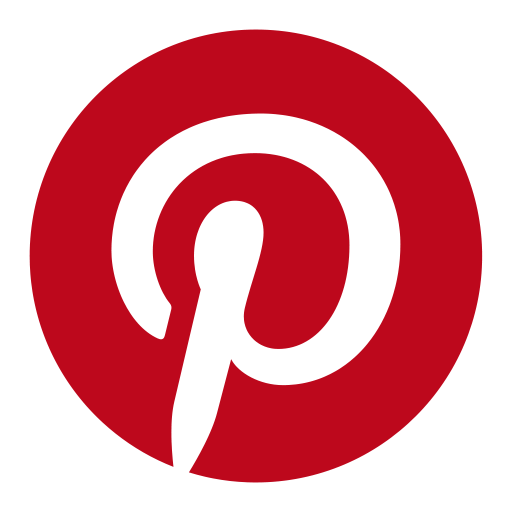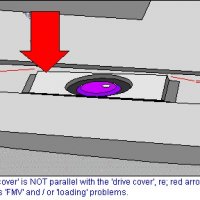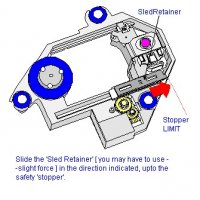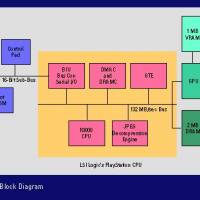Laser Alignment in a Sony Playstation SCPH1002

by Mick Feuerbacher, July 2005. Updated December 28, 2005.
If your PS has problems to read disks, in particular slightly scratched CDs and CD-Rs, then it might need an alignment of the laser unit. Two types of alignment can be made. First, the laser can be aligned mechanically. The unit is, however, not designed for manual alignment by the user, so this job can only be done by improvisation, e.g. adding sheed layers and mechanical supports in places where needed. It is not particularly recommended to try this - in such a case it might be better to buy a new laser unit. For the PS1 complete units (the black part in the first picture) can be obtained at ebay for some 20 to 40 Euros.
In order to find out if your laser needs mechanical alignment, have a look at the sledge carrying the lens from the side in grazing view. The upper surface of the sledge should be exactly parallel to the upper surface of the whole unit. Check if the width of the gap around the sledge is uniformly spaced. If not, it might need a mechanical alignment. You can disassemble the unit and have a try but I am not going to describe this, since, as mentioned above, I do not consider this a useful measure.
The second type of alignment is the setting of the DC voltages determining the distances of the laser to the disk in idle state and during operation. On the main board of the PS1 model SCPH1002 you find two trimmers that can be used to align the laser unit. With these you can adjust the bias and the gain of the laser-positioning unit. The bias sets the level of the DC current flowing through the servo coil in the laser unit and moves the laser up and down. The bias setting is hence used to change the basic distance between the laser lens and the surface of the CD during operation. The gain is the voltage that is added or subtracted from the basic DC current (set by the bias) in order to account for an uneven surface of the CD or other disturbing influences. Additionally, you can set the laser intensity . The corresponding trimmer is located on the flat cable connecting the laser unit and the main board.
Please note that the following operations have to be performed with opened case of the PS. For a standard PS this means that you have direct access to the power supply board (the separate brown board on the left). Warning: mains power can be lethal! Be very careful not to touch this region of the PS. In this switching type power supply voltages of up to 400 V are used. If you follow the procedure described below you are doing this at your own risk .

Open the case of the PS (screws on bottom) and remove the top cover. Looking on top of the PS you see a cutout in the metal cover protecting the main board (A). Here you find the two trimmers and the voltage measuring point. The cable connector to the laser unit is also found here (orange flat cable).
The second arrow (B) shows the position of the safety switch.

This image shows a magnification of the board area where the trimmers for bias and gain are located. Marked is also the measuring point P where the voltage measurements described below are taken.

A. Setting the laser intensity: You find the measuring point for setting the laser intensity on the flat cable (arrow). Just below this piont you find the corresponding trimmer. Measure the DC voltage between the point and ground. A ground point is e.g. found in the lower left corner of the main board or just take the metal shield covering the main board.
The voltage has to be measured when the laser is in the upper position . Hold the security switch (B in uppermost image) pressed (put something into the hole). The laser will move to this position immediately after the PS1 is switched on. It stays there for a couple of seconds and then (when the startup sound is played) moves down to the lower position.In order to set the voltage by turning the trimmer, you have to switch the PS1 on and off several times. Set the voltage to 11.4 mV. The setting can also be made when a CD is played, but the measuring point and trimmer are very difficult to reach when a CD is inserted.
This information was provided by Domenico Sarno. Thanks a lot!!

B. Setting the bias: Do this setting after you have set the laser intensity. Measure the DC voltage between point P and ground when the PS1 is switched on but idle. The voltage reading should be 1.70 V . Use the bias trimmer to set it if you measure a different value.

C. Setting the gain: Do this setting only after you have made sure that the bias value is correct. Insert a CD, hold the security switch (B in uppermost image) pressed (put something into the hole) and play a CD. Measure the DC voltage between point P and ground. Now you should find a value of 1.80 to 1.85 V. If the value is not within this range, use the gain trimmer to set it.
I have found that a value of 1.82 V is optimal. When this gain is set, my PS1 reads all commercial CDs I have and most of my audio CD ROMs.
Note that the settings are not independent. After setting the gain, check the bias and laser intensity, and adjust it if necessary. Then check the gain again. Follow this procedure iteratively until all values are correct.