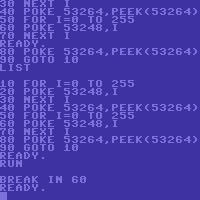Copy Link
Add to Bookmark
Report
Machine Language Tutorial Disk Part 6

***************************************
* *
* PART VI OF DR. FIRMWARE'S M.L. TUT. *
* *
***************************************
As was previously said, this article is
about monitor, assemblers and other
methods of entering M.L. programs into
memory.
Poking and calling.
To enter a program into memory from
BASIC, one can POKE the decimal
equivalents of the hex op-codes (the
values that the microprocessor
understands) into the appropriate range
of memory and then calling the
subroutine with a 'CALL' statement.
This method is quite tedious and
complicated due to the fact that one
would have to derive the hex codes by
oneself by looking them up in the Apple
reference manual supplied. This may
prove to be even more difficult if one
has no such manual.
Monitor.
Monitor is located in the range of
memory from $F800-$FFFF. To get into
monitor, type 'CALL -151' from the
BASIC prompt. A '*' should appear with
the cursor beside it. Now you are in
monitor. There is a different set of
commands availible to you than in BASIC
The most simple of these is the <CR>
(or carriage return (ctrl-m)). This
will display the next 8 location and
thier values. to look at a particular
location, just type the hex equivalent
of the location (ie $300, except with-
out the '$' in front). Pressing return
will then give you the next 8 locations
and their values.
To change the value of a specific
location, we must type the location,
(in hex, with out the '$', as above) a
':' and then the value we want to
change it to. For example, suppose we
wanted to change the value in location
$300 to a $A9, we would type the
following:
*300:A9
~
'The '*' is the prompt, so don't type
it, it is included here (and most else-
where) as a convention. (Oh yeah, add a
<CR> to the end.)
In BASIC, to do this, we would have to
'POKE 768,169'. Note that the '300' is
the hex equivalent of '768'
Ok, but suppose we wanted to change a
whole bunch of locations in a row, and
not just one. There is an easier way
than to type each location, a colon and
then the value. you can just type the
first location, then follow with as
much data as you can (in hex) spacing
between each data element. Like this:
*300:A9 C1 20 FD ED 60
This puts $A9 in $300, $C1 in $301, $20
in $302, etc. There is, of course, only
254 characters that you can enter at
one time, but it does cut down on the
typing. There is another good feature
of monitor that one can make use of
which allows you to continue entering
values from the point you left off at.
To use this, after entering the first
bunch of numbers, you can just type a
colon and then whatever data, and it
will automatically put into the next
location. Like this:
*300:A9 C1 20
*:FD ED 60
This will have exactly the same as
result as the previous example. Note:
When entering data using this feature,
it is wise that if you get distracted
and go elsewhere to fiddle for awhile,
you should then type the location of
the next location, otherwise it may be
put your data somewhere where it is not
appreciated.
Ok, so you've typed your program in.
Now you want to check it if it was
entered properly. You can always just
use the <CR> command and check, but
there is a somewaht easier way. The
Monitor has a feature which does
partial disassemblies. To use it, type
the location and then an 'L'.
Like this:
*300l
What you should see on this screen (if
you have done the steps previously
outlined, will look something like
this:
0300-A9 C1 LDA #$C1
0302-20 ED FD JSR $FDED
0305-60 RTS
0306-00 BRK
0307-00 BRK
etc...
This first column (before the '-') is
what address (location) we are looking
at. The second column is the hex codes
contained in the addresses. The third
column hold the mnemonics (more on this
later.)
You will notice that the addresses do
not increment by ones, but by the
number of numbers on the right of them.
This is because the commands are not
all the same length, but vary according
thier addressing modes (we've done
immediate, absolute, and indexed, but
more on these later)
Anyway, these are the basic commands
used in monitor. There are commands for
moving and comparing ranges of memory.
Thier syntax is as follows.
To move a range:
*(DEST)<(START).(END)M
For example:
*9600<C600.C700M
will move the memory in C600 to C700 to
9600. That is, the value in $C600 will
be stored in $9600, the value in $C601
will be stored in $9600, etc. This
command's use may not be clear to you
but, it is quite helpful at times.
Anyway, so long for now, since i ran
out of space, i will do assemblers in
the next segment.
***************************************
* *
* DR. F CAN BE REACHED ON THESE BBS'S *
* TESTAMENT: (514)-3326852 *
* TRANSFERS (AE/CAT):514-7381247 *
* *
***************************************