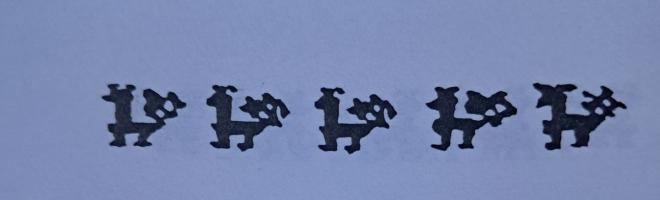Copy Link
Add to Bookmark
Report
Syndicate ZMagazine Issue 142

SYNDICATE ZMAGAZINE
ISSUE #142 JANUARY 30, 1989
ATARI 8 BIT NEWS and REVIEWS
* * * * * * * * * * * * * * * * * * * * * * * * * *
* AVAILABLE ON: COMPUSERVE, GENIE, THE SOURCE *
* * * * * * * * * * * * * * * * * * * * * * * * * *
THIS WEEK:
<1> Z*Net Newswire...................................Staff
News updates including Xanth, Diamond and more...
<2> 800XL Ram Upgrade.........................Russ Babylon
Modification article. Reprinted by request.
<3> AtariWriter Plus and SpartaDos.............Glenn Smith
How to use A+ and a Ramdisk
<4> 800 Owners Column....................Howard Siebenrock
Cold System Reset
<5> Oasis BBS System............................Ron Kovacs
New release from Z INNOVATORS
##############################
<^> Z*NET NEWSWIRE
##############################
Compiled by the Staff
Z*NET
+===+
Details on this topic will appear here in three weeks or less. Stay tuned
for more soon!
COMPUSERVE OFFER CONTINUES
+========================+
The offer for free online time continues. If you are interested in
signing up to CompuServe, send your name and address to us. We will
forward your request in. To everyone who has responded and not received
your kit yet, please be patient!! We are compiling a list of the many
requests and sending them in.
NEW HEADQUARTER SYSTEMS ANNOUNCED
+===============================+
The BBS list for ZMag systems is currently under reconstruction. A few of
the original headquarter systems have been removed. Please delete the
following systems from the list.
Bounty Atari ST
Launch Pad
These systems were Hdqts systems. They have been replaced with the
following:
H092-517 CHAOS BBS (517) 371-1106
H014-716 The Pub (716) 826-5733
H002-216 Stairway (216) 784-0574
If your BBS is interested in carrying ZMAG or ST*ZMAG, please let us know
and we will add your BBS to the list.
MIDIMAZE
+======+
Xanth has under-development an 8 bit version of Midimaze. This new
product is said to look and play well. It will interface an XE and ST,
better yet in any number or combinations. Details as they become
available. Sounds like good news!!
GOE/TCS UPDATE
+============+
As reported earlier, GOE will be released in two weeks.
DATAQUE UPDATE
+============+
The Turbo 8/16 is still in beta test.
DIAMOND UPDATE
+============+
The first 50 cartridges have shipped and Alan has completed making minor
code adjustsments before the next production run. A ROM update will be
available soon for the first 50 cartridges. Upgrade for Diamond disk
owners to the cartridge is still only $30.00. Future applications will
run under both disk and cartridge versions.
CATALOG AVAILABLE
+===============+
E. Arthur Brown is offering a free catalog with a listing of original and
commercial ST software. You can call them direct for a copy by dialing: 1
(800) 322-4405. Mention you read this in ZMAGAZINE.
OASIS
+===+
Version 4+ has been released. See Oasis article in this issue for more
details.
#########################
<*> 800XL Ram Upgrade
#########################
by Russ Babylon
The following article shows how to modify a 800XL computer to allow any
RAM based operating system to remain resident under any situation short of
turning off the power to the computer. Not only will the RAM operating
remain active it will also be uncorruptible, that is it can not be changed
once it is enabled. Sound interesting?
As with any project involving internal modification to your computer do
not attempt this unless you are familiar with electronic circuits and
soldering.
You will need one 74LS00 IC, a SPST subminature switch, a 5K resistor and
a couple of feet of small guage hook up wire. At most a cost of two or
three dollars.
To start the project first disassemble your XL and remove the metal
shields from the circuit board.
Next locate the PIA chip, it is the 40 pin chip marked U23 in the lower
right side of the circuit board when you hold the circuit board right side
up, with the joystick ports to your right. If you are still unsure the PIA
should be marked with 6520 somewhere in the jumble of numbers on the top.
Now if you have socketed chips like I did carefully remove the PIA from
its socket and locate pin 10. Pin 10 corresponds to bit 0 of memory
location $D301. CAREFULLY bend pin 10 slightly to the side so that it
will not be in the socket and then reinsert the PIA into the socket. If
you have soldered chips then the easiest way to do the mod would be to
carefully cut pin 10 from the circuit board with side cutters so no
electrical connection existed between pin 10 of the PIA and the foil on
the board.
Make SURE you leave enough of pin 10 to solder to. I do not like the idea
of cutting traces on the circuit board but if you do and can trace them
carefully enough more power to you.
Now solder about a twelve inch piece of hookup wire to pin 10 of the PIA
again making sure that there is no electrical connection to the circuit
board. If you have a wire wrapping tool it makes a quick way to make this
connection and no soldering is required.
Now flip the board over and find where pin 10 used to be connected and
solder another twelve inch length of hookup wire to this point.
Now for the next step; with the board right side up again look in the
middle of the board and locate U28. This is a SN74LS375N chip and is used
to latch the R/W signal from the 6502 CPU. You need to locate pin 14 of
this chip and then flip the board over and solder about eight inches of
wire to the back of the board where pin 14 connects.
You will notice that pin 14 has no foil connections to it since it is
unused in a standard XL but we are going to make good use of it.
Onward and upward! Now you need to secure the 74LS00 chip to the circuit
board. If you look up at the top of the board just to the left of the
monitor output jack there is a large area of solid foil. I secured the
chip UPSIDE DOWN in this area using a hot glue gun and adhesive but you
can use whatever you have but make sure the chip is anchored before you
continue and make sure you can get the metal shields back on the board
with the chip installed!
Now we need power for our newly installed chip and this can be obtained in
many places on the board. I went right to the source for mine. Look in the
upper left hand corner of the board right next to the power switch. You
will see a capacitor on top, then a resistor, then a diode I believe and
then a ferrite inductor.
The right side of this inductor is the 5 volt power feed point for your
computer and I just tacked a piece of wire to this. Connect the other end
of this wire to pin 14 of the 74LS00. Remember the chip is upside down so
be careful. Connect a wire from pin 7 of the chip to any convenient
ground point, remember that the chip is sitting on a large piece of
grounded foil which has several very small holes just perfect for passing
a small wire through and soldering to the back.
OK, you have power to the chip and now need to hook everything together.
Take the wire you have connected to pin 10 of the PIA and solder it to pin
1 of the 74LS00 chip.
Take the wire from the underside of the board that was connected to where
pin 10 of the PIA used to be and connect it to pin 8 of the 74LS00 chip.
Take the wire that you hooked to pin 14 of the SN74LS375N chip and connect
it to pin 13 of the 74LS00 chip. On the 74LS00 chip itself connect pin 2
to pin 4, pin 4 to pin 5, pin 6 to pin 12, pin 3 to pin 9 and pin 10 to
pin 11.
You are almost home! Now take the 5K resistor and trim it down and
connect one side to pin 2 of the 74LS00 chip and the other end to pin 14.
Solder a small piece of wire to pin 4 or 5 of the 74LS00 (there hooked
together so it doesn't matter which one). The other end of this wire is
hooked to one side or the other of the SPST switch.
On the other switch terminal connect a wire to any convenient ground point
or pin 7 of the 74LS00 if none are to be found.
That completes the electrical work! Now you have a switch hanging in mid
air looking for a home. If you look at the lower cover of your computer
(the part without the keyboard) you will notice a very nice area between
the monitor output jack and the switch box output.
I drilled a 1/4 inch hole in this area and mounted my switch in this area
once the circuit board was installed in the bottom cover.
Now all you have to do is put it all back together. The wires from the
circuit board can be passed through any circuit board and metal shield
openings being careful not to short or cut any wires or insulation.
The moment of truth is at hand! With the SPST switch set so it is OPEN
power up your computer. It should act perfectly normally in any mode or
executing any program. If your computer will not power up try switching
the SPST switch to the other position and power up again.
Now for some fun load in a translator program and after it is in and
running flip the SPST switch to close the contacts. The computer should
not be visibly affected. Now push RESET and you will find that the
translator is still there and operating. Go into BASIC with the
translator or other RAM operating system and try pokeing different values
into the RAM area where your operating system resides and you find that
you can't once you have closed the SPST switch.
This project has many possible uses. If you are proficient at machine
language you can modify a RAM operating system to do all sort of nice
things.
It could make an Omni-mon look sick. You can make a copy of your ROM based
operating system except change the RESET vector at $FFFC and $FFFD.
Install this system in RAM put the switch back in its normal position and
boot up some picky piece of software that checks for custom or RAM based
operating systems and wait until it loads. Then close the switch and hit
reset and you can go to and execute some utility program. I have used
this technique to get memory dumps of loaded programs.
The things you can do with this modification are only limited by your
imagination. This mod gives you almost total control of your computer.
Any questions, comments, or suggestions are gladly accepted. Call the
Ratcom BBS at 437-9813 and leave a message for Big Russ or I can be
reached on Compuserve from time to time as 72327,404 and my name is Russ
Babylon
##############################
<*> AtariWriter & SpartaDos
##############################
by Glenn K. Smith (70357,1136)
This documentation covers how to make ATARIWRITER+ use the ramdisk of a
256k computer. You must have a Newell, Rambo or some other memory upgrade
that gives you at least 256k.
First, make a copy of the original disk, then put the original away, you
won't need it. Next, you have to rename a couple of files. Rename
AUTORUN.SYS to AWXE.COM, and AP.OBJ to A.OBJ.
Now comes the fun part. Boot some sort of disk editor. I prefer using
Disk Master found in DL 3 for making quick changes. The following
procedure is for my version of the program. There may be other version
that Atari has put out, so you might have to search the disk for these
values. Also, these changes may work for the non-XE version of
ATARIWRITER, but you'll have to find the correct sectors for the changes.
Patchs:
First change all the instances of D:AP.OBJ to Dn:A.OBJ (n is your drive
number, I prefer 2). These are found on sectors 84, 315, 525, and 526.
Next change the two instances of D1:AP.OBJ to Dn:A.OBJ (this will make
the filename read Dn:A.OBJJ. Replace the second J with a $9B(EOL)). You'll
find this on sectors 467. On sector 469 you'll see D1:AP.OBJ and on
sector 204 you'll see AP.OBJ. Change the AP.OBJ to some other letters.
Invalid DOS characters such as the double quote, dollar sign work well.
These are the two checks the program makes to see you are trying to get a
directory of the original ATARTIWRITER disk. They don't affect the
SpartaDOS copy because you have to rename the AP.OBJ file to A.OBJ.
To allow ATARTWRITER+ to use both the PROOFREADER and MAIL MERGE programs
from the ramdisk, change the D1:MM.OBJ on sector 188 to Dn:MM.OBJ. Change
D1:PROOF on sector 181 to Dn:PROOF.
You must also make a few program changes to complete the process. First
find the start of the AUTORUN.SYS file (now called AWXE.COM). Locate the
bytes $AD $1F $D0 $C9 $05 $D0 $03 $4C $35 $22 and replace them ALL with
$EA. These should be on the first or second line of your editors display.
This change will disable the -RUN PD- option. Since you'll need a batch
file to copy all the stuff over to the ramdisk, this option wouldn't work.
To enable all the programs to use the ramdisk, you must disable the -CHECK
DISK- routine. This routine checks to see if you have the correct disk in
the drive. Since you are using a ramdisk, this option will cause
problems. To fix this, find all the occurences of $C9 $C6. On my disk
these are found on sectors 428, 448, and 516. A few bytes before those
two, you should see $20 $53 $E4. You want to change the $20 $53 $E4 to
$EA $EA $EA. On sector 516, you'll need to make one additional change.
Find the bytes $4C $77 $E4 and change them to $F0 $03 $EA.
There, now all you have to do is copy the files to a SpartaDOS disk. The
batch file you'll want use will look similar to this:
BASIC OFF <--No BASIC
RD D2: /E <--Ramdisk with 64k reserved
COPY A.OBJ D2: <--Copy Program
COPY PROOF. D2:<--Copy PROOFREADER
COPY MM.OBJ D2:<--Copy Mail Merge
COPY GEMINI. D2:<--Copy a printer drvr
COPY *.DCT D2:<--Copy supplimental dictionaries
AWXE <--Run the program
If you have problems or questions, please leave me a message and I'll try
and answer them as soon as possible. If anyone is interested, I have also
gotten Visicalc and other programs to work with SpartaDOS.
##############################
<*> 800 OWNERS COLUMN
##############################
COLD SYSTEM RESET
by HOWARD SIEBENROCK
The SYSTEM RESET key on your Atari computer does a warmstart to the
system. It does not reset the 6502 microprocessor. In the case of a system
lockup the system reset will not always work. In my experience with
assembly language it never worked. The only way out of a lockup has been
to cycle the power switch on the Atari 800 computer.
My background in electronics caused me to be concerned about flipping the
power switch so often (justified or not I was concerned). Therefore I
looked through the hardware manual and found that the 6502 was reset with
a power on reset circuit. The system reset key is wired to the ANTIC chip
and treated as an interupt to the microprocessor.
If only I could connect the system reset key to the power on reset circuit
of the microprocessor I cound generate a cold start that would unlock the
system.
I disassembled my 800 and started to trace the power on reset circuit and
system reset circuit and discovered there was a location on the mother
board for an additional resistor. Looking again at the schematic I
realized that those whiz-bang engineers at atari had thought ahead when
they designed this system. The installation of a resistor would connect
the system reset key to the power on reset circuit of the microprocessor
chip.
I caculated a 47 ohm resistor would provide the proper coupling and
isolation to connect the two circuits. I installed one, and IT WORKED.
The system reset key now gave the same response as cycling the power
switch, unlocking the microprocessor and rebooting the disk and interface
(if they were on line).
Realizing the warmstart of the system reset key had its purpose, I wired
the new resistor through a connector to a momentarily open pushbutton
switch that I installed in the case above the system reset key.
If I want a warm system reset I press the system reset key. If I want a
cold system reset I hold the new pushbutton and then press the system
reset key.
I hear a question. -Can't I just poke (whatever) memory location and get
a cold start with the system reset key?-. Answer-- It's easier to hold a
button then type in the poke command. And did you ever try to type in a
poke command with the system locked up?.
I must at this point warn you that if your computer is under warranty
don't modify it!! However, if you are somewhat skilled and knowledgeable
in electronics, the modifications are not too difficult.
There are three ways to implement this modification.
_____ 1. Install a 47 ohm resistor on the mother board. I don't recommend
this option because the system reset will always do a COLD system
reset and reboot the disk and interface.
_____ 2. Install the resistor through a 2 pin connector to a normally open
switch on the plastic case top above the system reset key.
_____ 3. Install the resistor through a ten pin connector to the switch,
and install some of the wiring for a cartridge select switch
modification I will describe in a later article.
Let me talk about the cartridge select switch modification now to help you
decide.
I have two toggle switches mounted on the left side of the plastic case
top labeled LEFT and RIGHT cartridge. With both switches up the
cartridges are connected normally.
If I turn the RIGHT switch off, I remove the two right cartridge enable
lines from the address buss. The same as if I physically removed the
cartridge. If I put the LEFT switch in it's center position I remove the
left cartridge the same way. If I put the LEFT switch in the down position
I connect the right cartridge enable lines to the left cartridge address
buss.
What for ?? The best use I get from this is to have the BASIC cartridge
in the left slot and the ASSEMBLY cartridge in the right slot. The RIGHT
switch is off so only the BASIC cartridge is on the buss, and I can
program in basic.
When I want to write an ASSEMBLY routine, to use in the BASIC program, I
save the BASIC program, flip the LEFT switch all the way down to put the
ASSEMBLY cartridge on the buss. Then I do a COLD system reset, because
BASIC and ASSEMBLY use ram in different ways, then write the ASSEMBLY
routine and save it.
Then I can SWITCH back to BASIC, COLD system reset, load the programs and
check them out. ALL WITHOUT SWITCHING THE POWER OFF!
Other uses include switching the BASIC cartridge off to boot up in DOS,
and being able to switch between two game cartridges. The switching also
works when I use the cartridge dump to disk program from Micro Media
Magazine. I can install the right cartridge with the power off then
simply switch it on, without the potential of glitching the buss, when
instructed to insert the cartridge.
The modifications to install the cartridge select switch option the reset
modification. It involves cutting several circuit runs on the mother board
and installing eight new wires.
To do the cold system reset modification you will need the basic tools,
soldering iron, wire cutters, wire stripers, pliers, small drill, etc.
The new parts needed are a 47 ohm 1/4 watt resistor, a miniture, normally
open pushbutton switch, two 12 inch, and two 24 inch lengths of small
insulated wire, and a two pin connector and mating plug.
If you think you might want to do the cartridge select switch modification
then get a 24 inch length of ten conductor ribbon cable and a ten pin
connector instead of the two pin.
I used a 10 pin header connector, like the one used to connect the power
supply board to the mother board. To fit it on the mother board I had to
cut and jumper around one of the circuit runs, then drill 10 small holes
for the header pins to pass through. You can use an inline connector if
you don't want to drill and modify the mother board.
Once you have all the parts and tools gathered proceed as follows to
disassemble your computer. Use all of the care and caution recommended for
the handling of CMOS circuits. If you don't know these cautions then I
don't recommend that you attempt it.
1. Remove all power and interconnect cables.
2. Remove all cartridges, ROM and RAM, and leave the ribbed top off
3. Remove 5 screws from the case bottom and lift it off.
4. Disconnect and remove the speaker.
5. Remove 3 screws and carefully remove the plastic case top. You
will have to unplug the keyboard connector to separate the top
from the board.
6. Remove the T.V. cable from the power supply board.
7. Remove the connector and three screws from the power supply board,
and carefully lift it straight up, disconnecting it from the
mother board header connector.
8. Remove nine screws from the bottom of the metal case, and lift
the top metal case straight off. CAUTION! the top slides from
around the CPU board.
9. Take note of the way the CPU board is inserted and remove it.
Remember to use CMOS handling!
10. Poke the center of the four plastic clips, that hold the metal
bottom to the mother board, down from the top, then remove the
metal bottom.
11. Spring the clips of the plastic cartridge guide from the bottom
and remove it.
You should now have the mother board in front of you with the joystick
connectors at the bottom. Look about 4 inches up from the joystick
connectors and about 3 inches from the left, and to the left of the row of
resistors and locate the two pads for an additional resistor. This is the
one, that if installed, will connect the system reset key to the power on
reset circuit of the CPU.
In the extreme lower right hand corner of the mother board is the place to
mount the header connector. Notice the wide circuit run running at an
angle to the lower component there. To fit the ten pin connector in you
will have to cut and remove this run and install a jumper in it's place.
If you are using the two pin connector it should fit without cutting the
run.
To install the header connector drill the appropriate holes and glue it to
the board.
At the resistor location, just above the lower pad, drill a small hole for
the lower resistor lead to pass through without touching any of the
circuit runs on the board. You can hold the mother board up to a strong
light to see the circuit runs on the back side of the board, and mark it
with a marker.
Install the 47 ohm resistor through the upper solder pad and the hole you
drilled above the lower pad, and solder the top lead.
On the bottom of the board run two wires. One from the lower pad and the
other from the red hole to the new connector. If you are using a ten pin
connector then wire to pins 9 and 10. The order is not important. As you
run the new wires on the bottom of the board hold the metal case bottom in
place and notice how the wires are to pass through a small crack in it. I
found that this crack was too small so I filed it out to fit not only
these two wires, but the eight new wires for the cartridge select switch
modification. Be sure the edges are smooth.
Now drill a hole and install the switch in the plastic case top above the
system reset key on the sloped part.
Lay the case top upside down so the new switch is on the left. The
connector plug you will install will be about 2 inches below the front of
the case between the keyboard and the special keys. If you are not going
to install the cartridge select switch modification then run two wires
from the new switch to the connector plug.
If you are going to install the cartridge select switch modification then
take the ribbon cable and lay it along the top of the keyboard with about
five inches sticking past the right edge of the case. Eight of the ten
conductors on this end will connect to the cartridge select switches
later. Separate and peel back two of the ribbon conductors to the left
edge of the keyboard, cut them to the proper length, and solder them to
the new switch on the left side.
Tuck the eight conductors down in between the top of the keyboard and the
plastic case and tape down the ends for the cartridge select switches.
Run the other end of the ribbon cable down between the keyboard and the
special function switches and cut it off about 2 inches past the front of
the case. Install the connector plug on the end of the cable. Be sure the
two wires from the new COLD reset switch are connected to pins 9 and 10 of
the ten pin connector. The order of the other eight wires doesn't matter.
Now is the time to carefully look over all of your work to be sure it has
been done right and that there are no solder bridges or frayed wires
anywhere! I used heat shrinkable tubing on the switch leads to be sure. I
also used several ty-raps to hold the ribbon cable in place so it wouldn't
move when I put it back together. Tape will work also.
Refer to the 11 steps above and do them in reverse order to reassemble the
computer. In step 5 when you are installing the plastic case top to the
mother board and pluging in the keyboard connector you will also plug in
the new connector you added. Peek in as you are doing so and look for any
possibility of a pinched wire.
When the computer is all back together and cabled to your system turn it
on, booting up the disk. Press the system reset key. The results should be
the same as before. Some noise from the speaker then the READY prompt on
the screen. Now hold the new pushbutton switch then press and release the
system reset key. The computer should reboot the disk then display the
READY prompt. Pressing only the new switch will not cause anything to
happen.
##############################
<*> OASIS 4.2 BBS SYSTEM
##############################
by Ron Kovacs
This article was written and editted down from a press release on
CompuServe. Since the article was a bit TOO long, I have re-written the
entire text. The original material lacked an author.
Topic: OASIS 4.2 BBS System
Price: $30.00
Pkg : 3 DS/SD disks, 6 sides of Info, 2 drive sample BBS, 25 modules.
Features:
o User lister o user poll
o caller log o trivia game
o sysop created database menu o user stat lister
o add a BBS number module o survey game
o RLE movies o BBS daily stat lister
o Download base o user ul/dl ratio lister
o Eliza game. o Any module or text file
SysOp Utility Modules:
o Jump to DOS
This puts you into a SpartaDos prompt and all the internal DOS
commands. You can even run some external SpartaDos .COM files like
XINIT.COM.
o BACKUP.BBS
This module allows the SysOp to perform backup of passwords, message
bases and the config file. This file is can be modified by the SysOp.
o Download Base
This module allows the SysOp to name and create his own sub-
directories and offers the ability to search for file criteria via
the following menu.
o filename o language o type o user level
o date o files per page shown
o categories to include or not include in search (search all)
o new files since last logon.
* Oasis has eight message bases.
* Message Base editor, a thread command will be added in Oasis Ver. 5.
* Download direct from message bases.
* Word wrapping, 5632 bytes per message, 44 lines x 128 bytes each.
* XON/XOFF during message base capturing.
* Message base commands are HOT KEYED
Modules that can or have been written for Oasis:
o Automatic board backup at set times. (DONE for 4.3)
o automatic msg base exchange (networking).
o upload module to get correct file extensions from users. (DONE)
o any game module.
o password application procedure. (DONE for 4.3)
o logon sequence. (DONE for 4.3)
o logoff sequence.(DONE for 4.3)
o download base with file descriptions.
o Ymodem batch file transfer.
o modem call answering sequence. (DONE for 4.3)
o Waitscreen stat lister for sysop waitcall screen. (DONE for 4.3)
o various sysop online utils including other DOS functions.
There are three OASIS support boards.
XBN-I 508-580-8722.
XBN-II 508-559-6844
The Bungalow 314-351-2837 PCPable on MOSLO node.
Other features:
* online sysop term program including 1k XMODEM/CRC protocol
* User support for ST color and ANSI (for IBM/PC) color.
* Mini main menu loads in FAST from computer RAM.
* users can write your trivias, surveys and polls and run them on your BBS
* Fmail can already be sent on oasis boards by users and Sysop.
* Online ATASCII/ASCII converter module.
* val users online.
* optional UL/DL ratio and a user level set to be exempt from ratio
* ability to allow free DLS from a certain drive, great for Zmags or
* user groups to get files not counted against their ratio.
* 300 baud lockout and user level lockout options.
If you are interested for a more detailed description of this product, you
are encouraged to contact Z INNOVATORS at the address below. If you would
like to order this product (OASIS 4.2) send a check or money order for
$30.00 to:
Z INNOVATORS, 1344 Park Street, Dept #187, Stoughton, MA 02072
HARDWARE REQUIREMENTS
Oasis 4.2 and 4.3 require:
<*> SpartaDos 3.2D, or X Cart.
<*> At least the equivalent of two sd diskettes of storage, which is 176K
<*> A Hayes compatible modem
<*> The ability to use a text editor, such as TEXTPRO or similiar.
=========================================================================
ZMAGAZINE, Issue #142, January 30, 1989 is a publication of Syndicate
Publishing Company. Copyright 1989 SPC.
=========================================================================