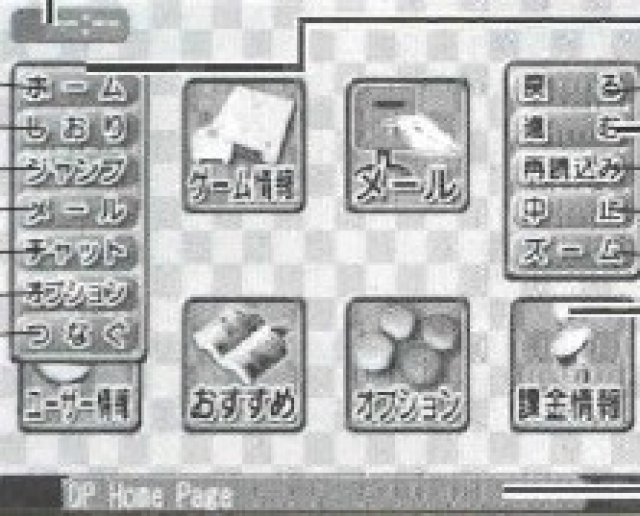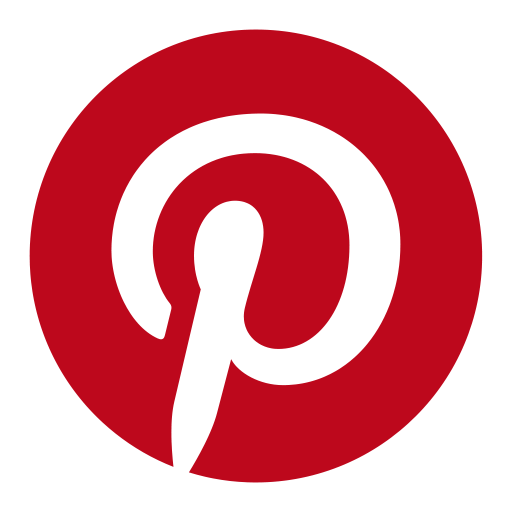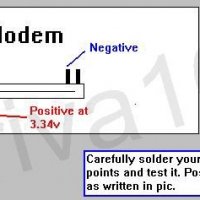How to use the Dreamcast modem
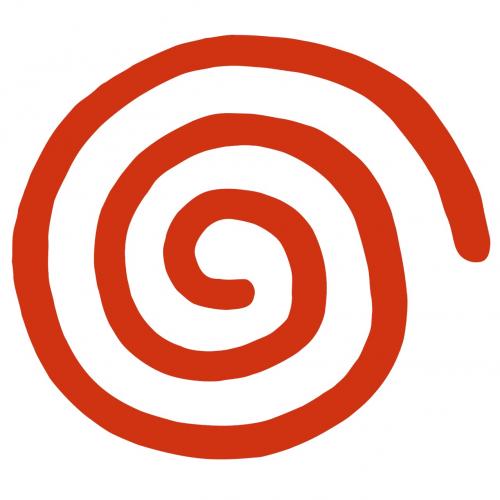
Many of you have probably already considered whether it would be possible or not to go online with the Dreamcast modem. The good new is: it is possible !!!! and now ... the bad new: it's not as easy as you may think. It may takes a bit of time and strong nerves! ;-) But the work is worth it. After setting the Dreamcast you will be able to easily surf online from the sofa, watching website on your Mega TV ;-) What out there is more comfortable than this ??? Not much ..... so let`s start ....
Requirements:
- Dreamcast with modem and Passport CD
- an analogue telephone line and a telephone (not ISDN)
- a telephone -Y cable
- an adapter from RJ to the phone plug or a phone cord with on the one end a RJ plug and on the other a standard phone plug.
- Internet account
How to do it:
1. Start the Dreamcast with the Passport CD inserted.
2. Select the upper point in the menu
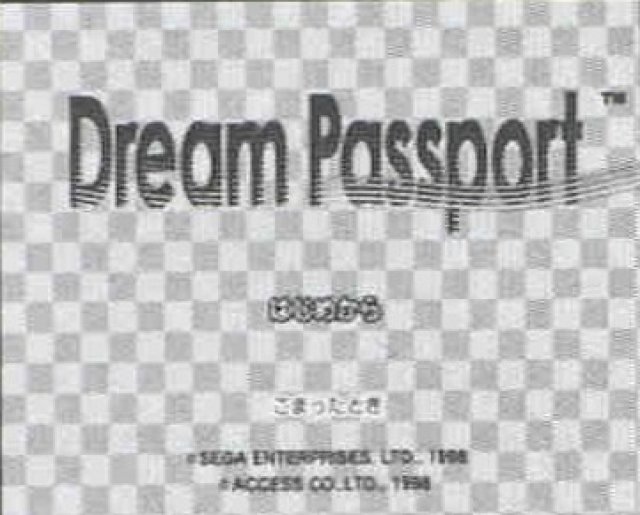
3. A menu with 4 chooses appears:
a. Pulse or tone dialing
b. No for free line (leave blank)
c. Area code (leave blank)
d. additional AT commands

4. Now two contracts appear, select the right one!
no picture
5. Fill in the input fields
In the next window input fields appear in which you will be asked to enter the address, etc.
Since the Western gamer can hardly read or write Japanese, I simply entered garbage everywhere.
IMPORTANT: there must be something in each field otherwise it can not continue !!
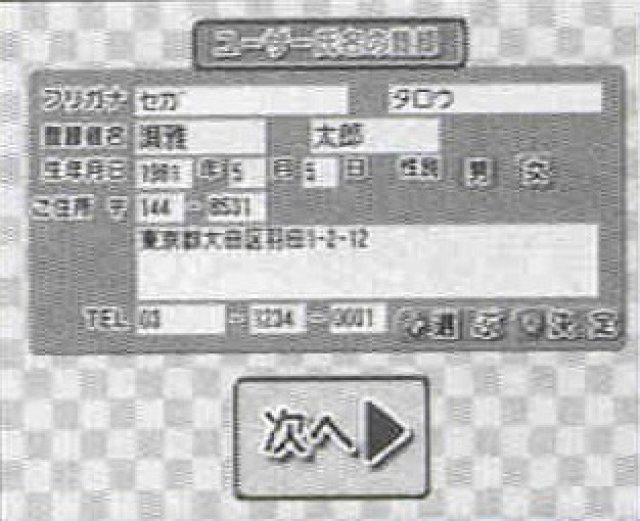
6. Set the e-mail address
Now a new window appears in which you can freely define 3 DRICAS e-mail addresses. You only get one of these three! If e.g. the first one was already taken, you get the second, etc.
IMPORTANT: you have to write an e-mail address with minimum 6 to 8 characters, otherwise it will not work.
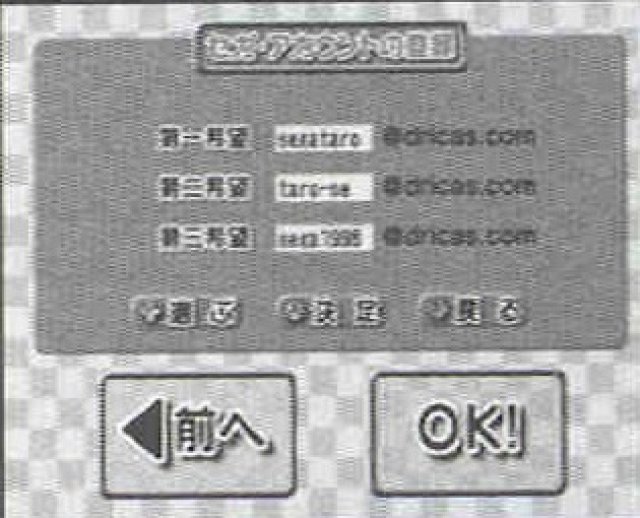
7. Dial in to Tokyo
Now it gets interesting, because now the Dreamcast tries to dial into the DRICAS network in Tokyo, and because the Dreamcast assumes that he is in Japan, it does not work. Now comes the trick: As soon as the Dreamcast starts to compose the telephone number (you can control with the phone that is also connected to the same box!) pull the phone plug of the Dreamcast off! Now take the phone, connect it to the line again (hang up and take off again!) and select a Tokyo No. with the appropriate area code: 0081-3-5953-3012 (works from Switzerland, from Germany I have no information on this receive). As soon as you have finished typing in the number and the pulse / tone selection is finished you connect the DC again. Now the DC should register with Dricas! Do not get crazy if it does not work the first time. I needed about 10 attempts to make it works!
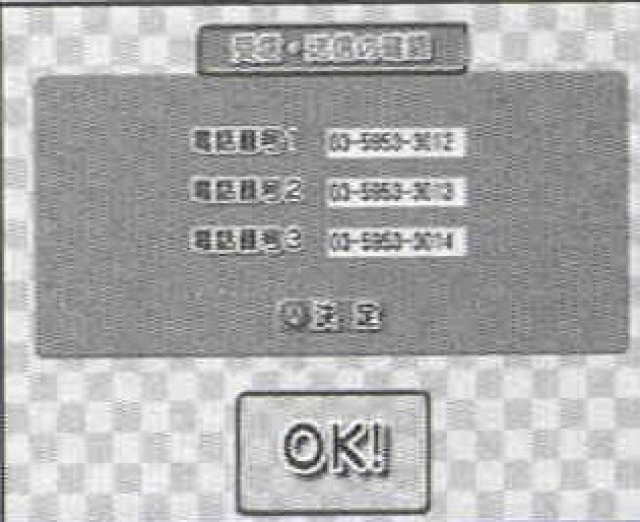
8. Provider - Settings
After logging in, the Dreamcast goes offline again, and now a window with three fields appears in which telephone number appear. These numbers are intended for dial-up in the DRICAS provider, so you can confidently forget (or someone calls for hours on the phone with Japan ??). Click on the big OK!. And now a window with your login data for the DRICAS provider appears, important here are the e-mail data (you can also use the e-mail address if you are with a provider of your choice dials). Now click next to the selection: SEGA PROVIDER / USER's PROVIDER ....... Now select USER's PROVIDER, then you get back into a window with three input fields, given in the uppermost field the telephone number of your provider, the two other fields are intended for alternative lines, if the first line would be occupied !!

9. Login and Email Server Settings
In the next screen you will have to specify the following infos:
- Logon ID
- Logon password
- E-mail address
- Email Account ID
- Email account ID password
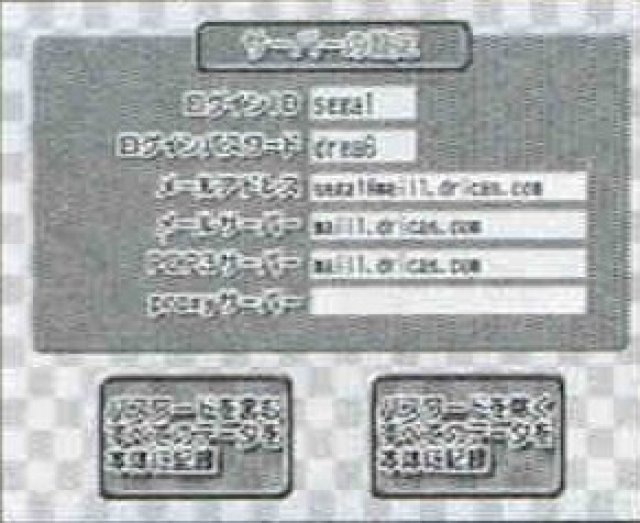
10. Configure e-mail server
The next screen still requires the following infos from you:
- DNS1 (does not have to be specified)
- DNS2 (does not have to be specified)
- SMTP Email Server
- POP3 Email Server
- Proxy Server (does not have to be specified)
Finally, you have to select the button at the bottom left! (I did not try the others ..)
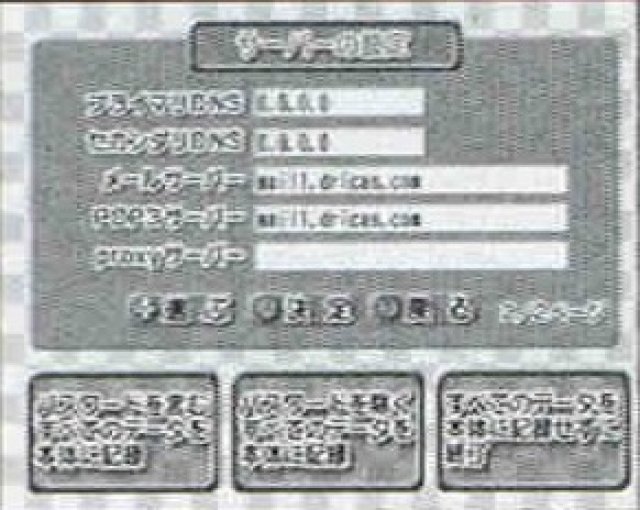
11. The browser menu
After setting everything you can finally start surfing the web! You are now on the internet !!! With the L + R keys you get the menu, that looks like this: